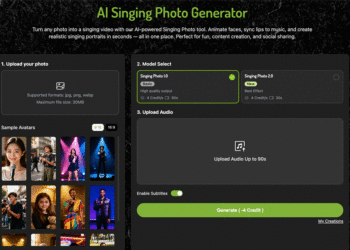You cleared your Recycle Bin of deleted files, but became alarmed when you realized that you needed them back. So now what? The big question is, “Can deleted files from Recycle Bin be recovered, and if yes, under what circumstances?” In this post, we’ll provide the answer to this query, alongside sharing how to recover files deleted from Recycle Bin by employing a special software or without it!
Part 1: Where Do Files Go After Being Deleted From the Recycle Bin?
When files are erased from the Recycle Bin, their name and references are also wiped clean. However, the true information resides in the disk until it gets overwritten by new files. But the space used by the files are marked as available, so they can’t be accessed normally anymore.
But the big question is, “Can deleted files from Recycle Bin be recovered?” The solution is that it is viable to recover deleted Recycle Bin files, provided that you do it immediately, and stop using the drive, since new files can overwrite the deleted files. In case your files become permanently deleted or are overwritten, you can attempt to restore them with the help of data recovery software.
Part 2: How to Recover Files Deleted from Recycle Bin With Software?
The most effective technique is to employ specialized Trash retrieval software to recover files deleted from Recycle Bin. 4DDiG Data Recovery can retrieve permanently erased files from the Recycle Bin. The tool is highly successful in extracting corrupted, formatted, and hidden files as well. It has countless other benefits, which include:
- The tool is not technical, and its interface is easy to use.
- It can extract files from crashed systems, unbootable, and unreadable storage media.
- This app offers Quick Scan and Deep Scan and is free to use by Windows users (up to 2GB data recovery).
- The tool supports storage media like SD cards, USBs, drones, digital cameras, HDDs, SSDs, etc.
- This is a professional software that supports 2000+ files, audio, video, images, RAW files, documents, etc.
- The app presents a preview of recovered files before they are saved.
Here’s how to recover permanently deleted files from Recycle Bin with this free data recovery tool:
Step 1: Execute the tool on your computer to perform data recovery from Recycle Bin. Choose the location as the Recycle Bin.
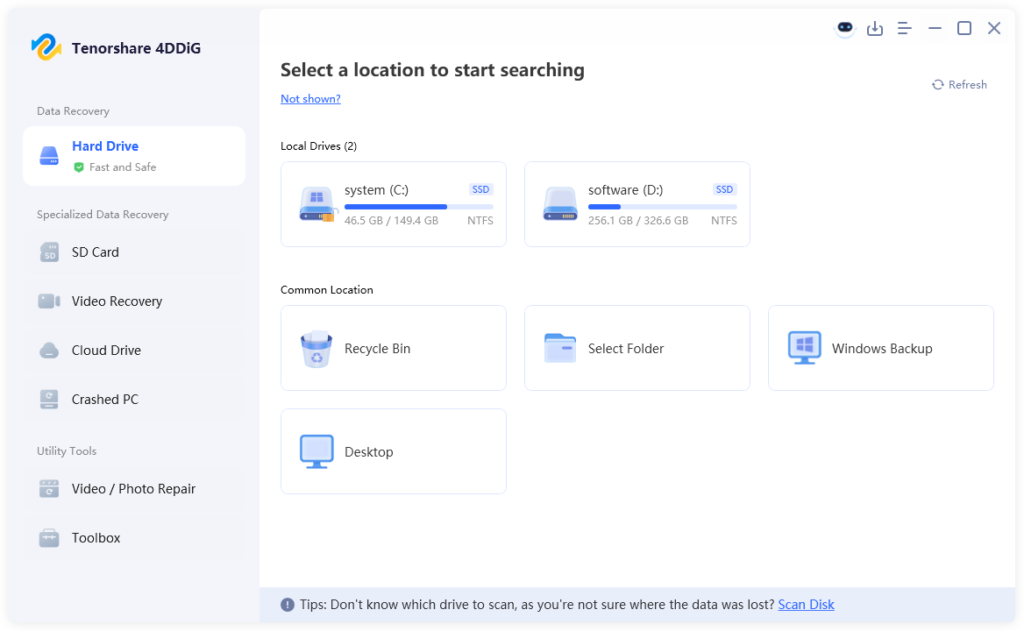
Step 2: Pick the file types to scan. Next, hit “Scan.” You can pause or stop the scan to preview results. Adjust tags or input keywords to locate exact files.
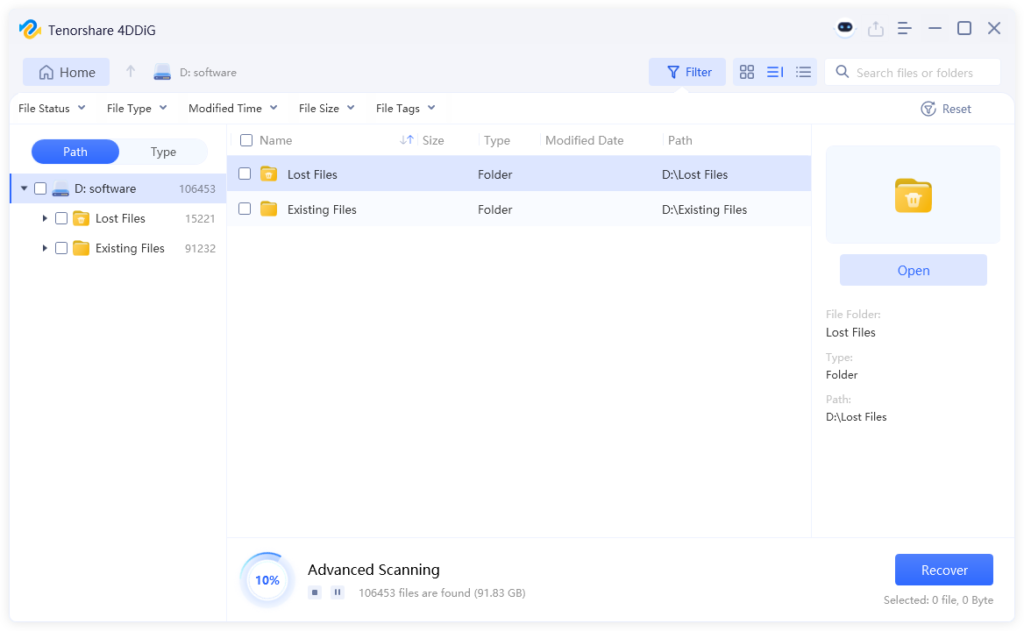
Step 3: Once you’ve recovered the files from the Recycle Bin, tap “Recover.” This will move them to a secure place on your computer or cloud.
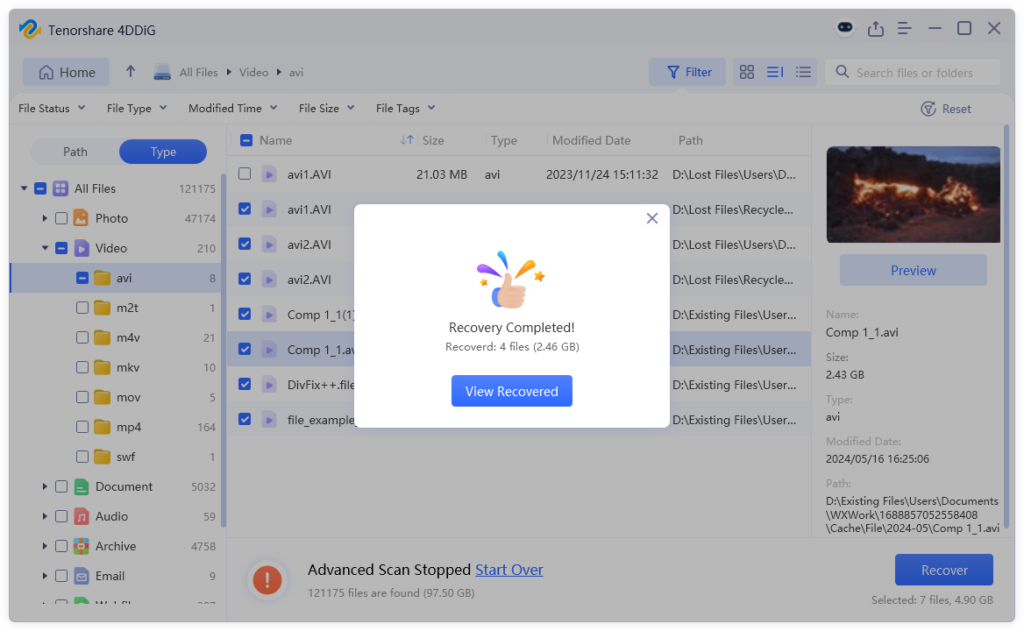
Part 3: How to Recover Files Deleted from Recycle Bin Without Software?
Here’s how to recover permanently deleted files from Recycle Bin without using software, especially in a case where the files are overwritten:
3.1 Recover Deleted Recycle Bin Files by File History
Once enabled, File History, a Windows-embedded function, periodically copies files from your Documents, Music, Pictures, Videos, and Desktop folders. Should your removed files reside in any of the above folders, you can recover deleted data from Recycle Bin from there:
Step 1: Right-click inside the empty space in a folder that once contained the erased files. Then, choose “Properties.”
Step 2: Tap “Restore previous version.” Next, pick the version of the folder that contains the files that you erased from the Recycle Bin.
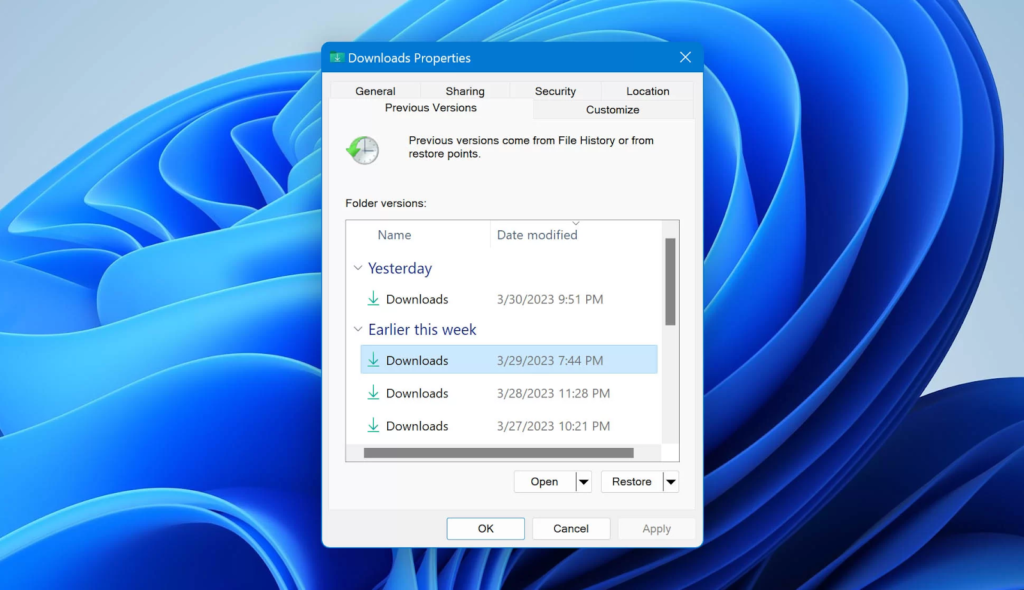
3.2 Recover Deleted Recycle Bin Files With Backup and Restore
The Backup and Restore feature, another Windows-embedded utility, once enabled, can recover deleted Recycle Bin files. It creates a copy of your files and system data. You can either let Windows select what to back up, like libraries, desktop files, and a system image, or pick which folders and libraries to include. Here’s how to recover files deleted from Recycle Bin with Backup and Restore:
Step 1: Connect the external drive that has your backup files to your computer. Type “con” in the Windows search. Execute it.
Step 2: Click “Backup and Restore (Windows 7)” beneath “System and Security.” Tap “Restore my files.”
Step 3: Select your external drive as the location. Next, choose the backup you want to use to recover data deleted from Recycle Bin.
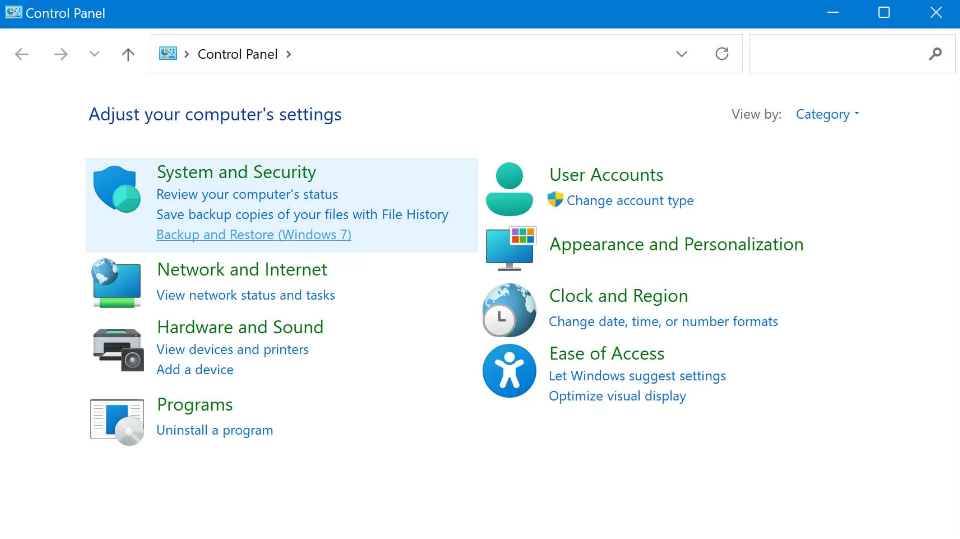
Step 4: Follow the on-screen steps to recover files deleted from Recycle Bin.
3.3 Look for Backup Copies of Deleted Files
Check in the cloud storage or external drives whether or not there are copies of the files that you deleted from your Recycle bin. The cloud services, including Google Drive, OneDrive, Dropbox, and iCloud, are capable of having a Recycle Bin or Trash folder that is connected to the Recycle Bin of the computer. Therefore, by erasing files on the computer, they are removed from the cloud.
The deleted files will be stored in the cloud’s trash temporarily, say 30 days, and then permanently erased. You can recover deleted Recycle Bin files during this window. Also, if you’ve backed up the files to your cloud, you can download them from there. Here’s how to recover permanently deleted files from Recycle Bin with Google Drive as an example:
Step 1: Sign in to your Google Drive account on a browser. Then, choose “Trash” from the left panel.
Step 2: Pick through the erased files to find the ones you want to restore. Select them. Hit the “Restore” icon in the menu.
3.4 Use Microsoft’s Recovery Tool
Windows File Recovery is a free tool from the Microsoft Store that helps restore deleted files on storage media through Default, Segment, and Signature modes. It supports popular file types and functions through commands and even provides data recovery from Recycle Bin. Here’s an example of employing the Windows File Recovery tool to recover files deleted from Recycle Bin:
Step 1: Download the Windows File Recovery tool from the Microsoft Store. Then, execute the tool.
Step 2: You can search for a particular folder to recover data deleted from Recycle Bin with the tool and save it on another drive. To do so:
- winfr C: E: /regular /n \Users\your-username\Downloads\
Step 3: To search a location (E) for deleted Recycle Bin files, such as JPEG files, and save them to another drive (D), run the following command:
- winfr E: D: /x /y:JPEG.
To find multiple file types, such as JPEGs, PDFs, and Word documents, from a location (E), and save them to another drive (D), run the following command:
- winfr E: D: /x /y:JPEG,PDF,ZIP.
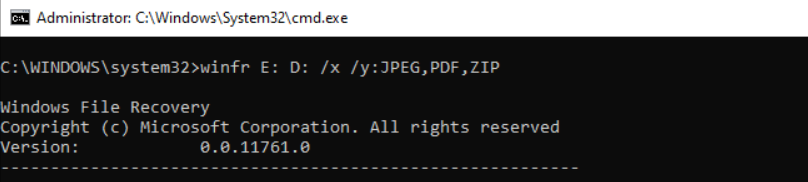
3.5 Contact Data Recovery Services
In case you don’t have a backup or you can’t retrieve erased files from the Recycle Bin employing a recovery tool, contact data recovery services. These professionals use special tools to perform data recovery from Recycle Bin.
Bottom Line
We have addressed your questions on the issue of can deleted files in Recycle Bin be recovered, and how to recover files deleted in Recycle Bin. Removal of files in the Recycle Bin does not mean that they will disappear immediately. They are hidden till newer information replaces them. A quick action is a good opportunity to salvage them with the help of such tools as File History, Backup and Restore, Windows File Recovery, or cloud backups.
But if you don’t have a backup, employ 4DDiG Data Recovery. It offers file recovery from the Recycle Bin precisely. The tool is simple, supports many file types and storage media, and offers up to 2GB of file recovery for Windows users.