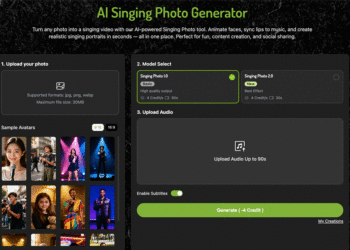Keyboards are input devices that could get faulty, or something can get wrong with them, just like other hardware components. I can understand how frustrating an experience it is when your favorite keyboard stops doing anything. Sometimes, the backlights stop working and what you are doing urgently gets stuck between them. Similarly, power issues pop up many times and keys stop responding correctly when you need them the most.
These issues can come even in the best keyboards. So, you need to fix them ASAP to get back successfully to your regular typing experience. That’s why I have decided to expand this guide to discuss a few main issues that most keyboard users face every other day, and I’ll also discuss how to fix them. If you want to buy a trusted keyboard right now, Akko mechanische tastatur is the answer.
Let’s get the solutions to the most common keyboard issues!
The keyboard is Not Responding:
What’s the issue when a previously functional keyboard suddenly stops working or becomes unresponsive without any apparent reason? According to my personal experience and many other users who faced this error says that the culprit is often a power or software glitch. So, how to verify that the connection to your computer is secure for wired keyboards?
You can try unplugging and replugging the wired keyboards to reset the link. On the flip side, wireless keyboards require battery checks. In this case, you would have to make sure their batteries haven’t drained. If drained, immediately plug them into a power source. Or, you can consider replacing the batteries if depleted.
You can see that some simple troubleshooting steps can revive your keyboard and bring it back to life. If issues still resist and persist, simply investigate the keyboard software conflicts or malfunctioning drivers. In this scenario, you can think about restarting your computer or reinstalling keyboard software to resolve the problem and get your typing back on track.
The keyboard is ON But Not Functioning:
What to do if your keyboard powers on but refuses to respond? Remember, an ON keyboard indicates glowing lights, and if it’s not responding, then the possibility is that connection issues are likely the cause. Verify that the cable is securely plugged into a compatible USB port for wired models, as some keyboards require specific protocols. Moreover, incompatibility may prevent functionality, even if the keyboard turns ON.
Wireless keyboards require Bluetooth scrutiny; disable and re-enable the connection to reset the link. Also, restarting the Bluetooth connection resolves the issue in most cases. You need to double-check these fundamental links to revive the responsiveness of your Akko tastatur and ensure seamless interaction between device and computer. Furthermore, don’t overlook game mode settings when troubleshooting an unresponsive keyboard.
This is because some keyboards feature specialized gaming modes that alter key functionality like potentially disabling certain keys. If enabled, game mode can render your keyboard seemingly non-functional. See that this feature is disabled to restore full keyboard operation. The customized key mappings and macro functions of Game mode can confuse users and can cause unnecessary troubleshooting. Quickly verify your keyboard’s game mode status to resolve apparent functionality issues and regain control.
If hardware checks pass, shift focus to keyboard drivers. For this purpose, open Device Manager, locate the Keyboards section and expand it to reveal installed drivers. Then, right-click on the driver, select uninstall, and reboot your computer. Now, log in again. Windows will automatically detect and install the appropriate drivers for your keyboard. This straightforward process resolves potential driver conflicts or corruption. You ensure optimal keyboard performance and compatibility after refreshing drivers. Also, allow Windows to reinstall drivers, and your keyboard should regain functionality.
Key Jamming While Typing:
Jammed keys are a telltale sign of a dirty keyboard crying out for cleaning. So, many keyboard users clean their jammed keys with compressed air. I think it’s a risky option as it pushes the debris or dust particles deeper. Hence, I recommend a more effective approach in which you can use a vacuum brush accessory to gently extract dust and crumbs.
And…what to do in the case of severe jamming? The only effective way is to remove keys (where possible, excluding butterfly or scissor designs) and allow for thorough cleaning of your keyboard. This simple process eliminates stubborn particles and restores smooth keystrokes. Remember, regular maintenance prevents key jamming-related errors and guarantees you optimal typing experiences.
However, if you are interested in having the best keyboard by your side to get rid of issues, the M1 V5 custom tastatur is the right option. Many other mechanical and magnetic keyboards are also worth using according to your intended use and budget. So, which one is the right option in your case? Share your views in the comments section.