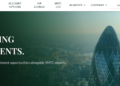Almost everyone who uses an SD card has accidentally formatted it at some point. Sometimes it’s a quick mistake, other times it’s because the device asked you to. We understand how frustrating it is to lose important files, but the good news is that formatting doesn’t always mean your data is gone forever. If you’re wondering how to recover files from a formatted SD card, you’re in the right place. This article will walk you through five tried-and-tested methods to get your data back. Let’s get going!
What Happens When You Format an SD Card?
First of all, formatting doesn’t instantly wipe everything off the card. What actually happens is that your device—whether a computer or a camera—erases the file directory and marks the space as available for new data. The deleted files usually remain on the card until they are overwritten.
What we’ve just described is a quick format. A full format, on the other hand, goes deeper by overwriting the card’s sectors, making data recovery much more difficult.
Tips to Maximize Formatted SD Card Recovery Success
Can you recover formatted SD card? The answer is yes. Before attempting recovery, there are a few steps you can take to increase the chances of successful recovery:
- Remove the SD card safely from your camera, phone, or device, and store it somewhere secure to avoid damage.
- Do not use the SD card to transfer or save any new files, preventing accidental data overwriting.
- Create a disk image (backup) of the SD card if possible. Recover data from this image instead of the original card to reduce risk.
Now, let’s take a closer look at how to recover photos/images from formatted SD card!
The Ultimate Solution to Recover Files from Formatted SD Card
There are several data recovery tools available that can help recover data from a formatted SD card. Among these options, we recommend Tenorshare 4DDiG, as it not only offers a high success rate in formatted SD card recovery, but is also particularly user-friendly for those without technical experience.
It supports all types and capacities of SD cards, including SDHC, SDXC, microSD, miniSD, and more. Additionally, 4DDiG can recognize a wide range of file types such as photos, videos, documents, archives, and others. Here’s a step-by-step guide on how to recover data after formatting SD card with the help of 4DDiG:
Step 1: Insert the formatted SD card into a card reader, then connect it to your computer. Ensure that the device is properly recognized by your system.
Step 2: Download, install, and launch the 4DDiG Data Recovery tool. On the main interface, locate and pick your memory card from the list of available drives. Proceed by clicking on the “Scan” button.
Step 3: 4DDiG will perform a comprehensive scan of your SD card to identify recoverable files. Once completed, you can browse through the recovered files using the preview feature.
Step 4: Choose the files you need and click the “Recover” button. Just remember not to save the recovered files back to the formatted SD card.
Other Methods to Recover Data from Formatted SD Card
Method 1: Restore from Backup
Nowadays, many devices and apps offer automatic sync features, so there’s a good chance you already have a copy of your lost files. Taking a few minutes to check all places where your data might be stored, whether synced or backed up, can save you a lot of time and effort. For example:
- Google Photos or Google Drive
- iCloud
- Dropbox, OneDrive, or Amazon Photos
- Local and external backups
- Camera apps like GoPro Quik or DJI Fly
Method 2: Run CMD Commands
Still wondering how to recover photos/images from formatted SD card? Sometimes, a formatted SD card might actually be misreported due to hidden file attributes. Files could have been marked hidden, read-only, or system, which makes them invisible in your file explorer. To fix this issue:
Step 1: Type CMD into the taskbar search box, and then open the Command Prompt with administrator privileges.
Step 2: Input and execute the attrib -h -r -s /s /d X:\*.* command.
Note: Replace X: with the letter corresponding to your SD card drive.
Method 3: Try Windows File Recovery
Another viable way to recover files from formatted SD card is to use Windows File Recovery, a free command-line tool developed by Microsoft. However, this program requires some technical know-how since there’s no graphical interface. You’ll need to use specific commands in the Command Prompt to scan your memory card and attempt recovery. Here’s how:
Step 1: Download and install this free tool from the Microsoft Store. After that, open it.
Step 2: If your SD card is drive D: and you want to save the recovered files to E:, you might enter the winfr D: E: /extensive command. Press Enter to proceed.
Step 3: After the scan finishes, open the destination drive (in my case, E:). Look for a folder named Recovery_[date].
Method 4: Contact Data Recovery Service
Tools like 4DDiG are convenient, cost-effective, and work well in most data loss scenarios. But there are times when relying on software alone simply isn’t enough. When all else fails, the last resort for formatted SD card recovery is to contact a professional data recovery company. These services are equipped with specialized hardware and cleanroom facilities that allow them to extract data from damaged or overwritten storage media.
If you’re not sure which recovery service to trust, you might want to check out this guide from TechRadar, where their editors review some of the most reputable data recovery companies available today.
FAQs About Formatted SD Card Recovery
Q1: Can You Recover Formatted SD Card?
In most cases, yes. The success rate depends on several factors, including the type of format you performed, whether the card has been used after formatting, and whether you have a backup available.
Q2: How to Recover Photos/Images from Formatted SD Card without Using Software?
If you prefer to recover a formatted SD card without using third-party tools, your best option is to check for backups. Many devices automatically back up your photos to cloud services like Google Photos, iCloud, or OneDrive. It’s also worth checking your computer or any external drives you may have used in the past, since you might have copied your photos without realizing it.
Conclusion
With the right tools and approaches, you can say goodbye to any worries about how to recover data after formatting SD card. The key is to remain calm, stop using the card immediately, and pick the recovery method that best suits your situation. If no backup exists, try Tenorshare 4DDiG Data Recovery. It works well in most data loss scenarios, including formatting errors, accidental deletions, and virus attacks.