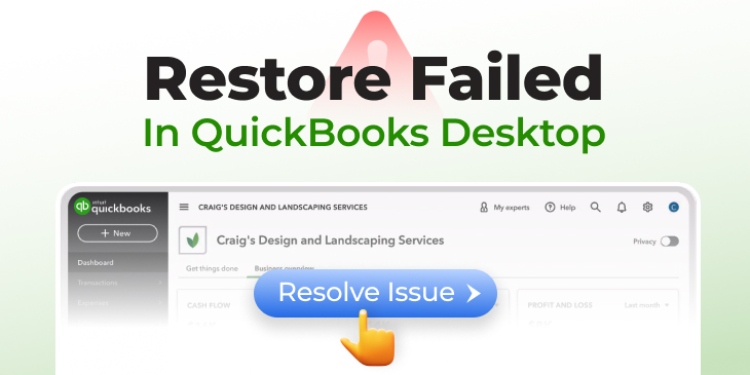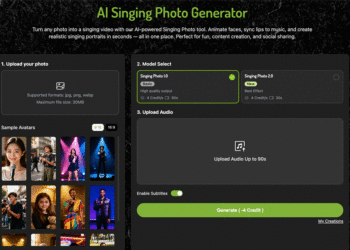QuickBooks allows you to create backup of company files (QBW files) to prevent data loss that can happen due to system crash, hardware failure, or corruption in company files. In case something happens, you can restore the QBW files from the backup. While restoring the backup file, you may face an error, saying “Restore Failed.” This error may appear with different messages, such as:
- Error: Failed, Restore Failed, This is an Invalid Format of a Post QuickBooks 2007 Backup File
- Error: Restore Failed. Can’t remove log file.
Such restore failed errors can occur due to various reasons. In this article, we will discuss the causes behind the ‘Restore Failed’ error in QuickBooks Desktop application and the methods to resolve it.
Causes of Restore Failed Error in QuickBooks Desktop
This error can occur due to one or more of the following reasons:
- Special characters in the QuickBooks Company file name.
- The backup file is not compatible with the version of the QuickBooks Desktop.
- The company file is corrupted.
- You might have chosen the incorrect backup file while restoring.
- The backup is restored over an existing company (QBW) file.
- The backup file is less than 6 MB.
Methods to Resolve Restore Failed Error in QuickBooks Desktop
You may encounter the Restore Failed error in QuickBooks while saving a backup file if there is an existing file with the same name in the folder. Ensure that the name of the backup file you’re restoring isn’t the same. So, check and rename it before saving. Also, check the size of the backup file. It should be more than 6 MB. To check the file size, right-click on the file and select Properties. If these basic troubleshooting steps didn’t work, follow the methods given below to resolve the Restore Failed error.
Method 1 – Check the Company File Name
If the company file name contains special characters, then you may get the “Restore failed” error. So, check the company file name. To do this, go to the company file folder, find the company file, and check its name. If the name contains special characters, like /\!$, then right click on the file and select Rename. Provide a file name with acceptable characters.
Method 2 – Check and Change the Backup File Location
The Restore failed error can occur due to corruption in the folder where the backup file is located. In such a case, you can try moving the backup file to a new folder at a different location.
Method 3 – Check the Version of QuickBooks Company File
The backup restore error in QuickBooks can also occur if the backup file you’re trying to restore is not compatible with the version of QuickBooks application. You can open the QuickBooks File Manager to check the backup file version. This stores the QuickBooks files according to the type and version. To launch the QuickBooks File Manager, go to Programs, select QuickBooks, and then click File Manager.
Method 4 – Repair the Company File
You may fail to restore the company file copy if it is damaged or corrupted. You can repair the corrupt QuickBooks company file by using the Verify and Rebuild Data tool. It is an in-built tool in QuickBooks that verifies and rebuilds the company file data. It can help resolve data consistency errors and recover missing transactions from the company file. To use this tool, follow the below steps:
- First, close all the active windows on your system.
- Next, open your QuickBooks and click the File option.
- Click Utilities and then choose Verify Data.
If the Verify Data tool does not discover any issue, it will return a message stating, “QuickBooks detected no problem with your data“. However, if it discovers any issue, then it displays the ‘rebuild is required’ message.
To rebuild the QuickBooks Company file, follow the below steps:
- Click the File menu, choose Utilities, and then click Rebuild Data.
- A dialog box appears on the screen, asking you to create a backup of the company file. Click OK.
- Select the location where you want to save the backup file and then click OK.
- Click OK when the “Rebuild has completed” message appears.
Now, again, click File > Utilities and choose Verify Data to verify if the issue is resolved.
However, if the rebuild and verify tool does not provide the expected outcome, then you can use the QuickBooks File Doctor, which is provided by Intuit. This tool can help you repair company files with mild or moderate corruption. Also, it requires QuickBooks admin credentials and has file-size restrictions. Sometimes, QuickBooks file doctor also stopped working.
To overcome the limitations of above tools and quickly repair the corrupt company file, you can use a professional QuickBooks repair tool, such as Stellar Repair for QuickBooks. It can repair even severely corrupt QuickBooks company file (QBW), irrespective of the size and without any data loss. It can also recover data from corrupted backup (.QBB) files. It helps in resolving corruption-related issues in the backup files. The tool supports all the QuickBooks application versions, including the latest 2024 version.
Conclusion
The QuickBooks backup restore errors can occur due to several reasons. You can follow the above methods to fix the restore failed errors in QuickBooks. If the backup file or company file is corrupted, then the best solution is to try a professional QuickBooks repair tool, like Stellar Repair for QuickBooks. It is a ProAdvisor-recommended tool that can repair highly corrupted QuickBooks company files quickly and efficiently, without any data loss.
David Prior
David Prior is the editor of Today News, responsible for the overall editorial strategy. He is an NCTJ-qualified journalist with over 20 years’ experience, and is also editor of the award-winning hyperlocal news title Altrincham Today. His LinkedIn profile is here.