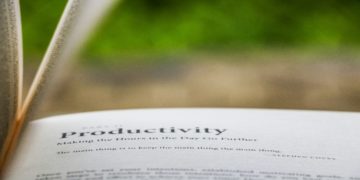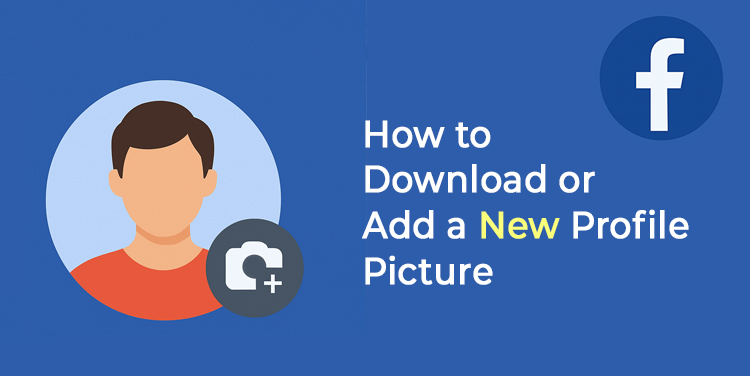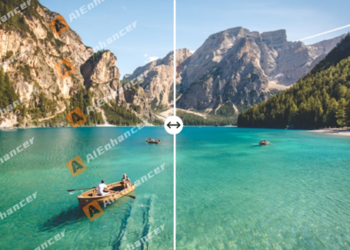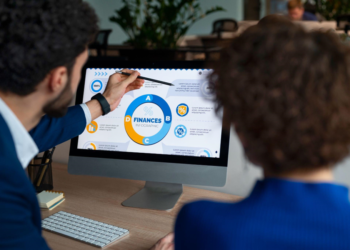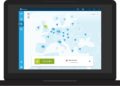Your Facebook profile picture is more than just an image, it’s the face of your online presence. Whether you’re using Facebook for personal connections or business branding, your profile photo is the first thing people notice. It plays a crucial role in making a strong first impression, helping friends, followers, or potential customers recognize you instantly.
That’s why choosing the right profile picture is essential. It should be clear, high-quality, and reflective of your identity or brand while also following Facebook’s community guidelines.
Whether you’re looking to update your profile photo for a fresh look or need to download your existing profile picture in case you’ve lost the original, we’ve got you covered. In this guide, we’ll walk you through both processes step by step.
How to Change Your Facebook Profile Picture on Mobile
1. Open the Facebook App
Start by launching the Facebook app on your iPhone or Android device. Make sure you’re logged into the correct account.
2. Go to Your Profile
Tap on your profile picture at the top of the homepage or access your profile by clicking the menu (☰) button in the bottom-right corner and selecting “See Your Profile.”
3. Tap on Your Profile Picture
Once you’re on your profile page, tap directly on your current profile photo. A menu will pop up with different options.
4. Choose “Update Profile Picture”
Select “Update Profile Picture” from the menu. This will open up different options for uploading a new image.
5. Select or Upload a New Image
You now have a few ways to update your profile picture:
- Upload a new photo from your phone’s gallery.
- Take a new photo on the spot using your phone’s camera.
- Choose a previously uploaded picture from your Facebook albums.
6. Adjust & Crop Your Image
Facebook displays profile photos in a circular frame, so you might need to reposition or crop your image to make sure it looks just right. Drag the image around or zoom in/out to fit the frame perfectly.
7. Confirm and Save
Once you’re happy with the placement, tap “Save” (on iOS) or the checkmark (✔) button (on Android). Your new profile picture will update instantly and be visible to your friends, followers, and connections based on your privacy settings.
How to Download a Facebook Profile Picture
There might be various reasons you want to save a Facebook profile picture. Maybe you want to keep a backup of your own photo, view a high-resolution version of a friend’s image, or save a company’s logo for reference. While Facebook doesn’t provide a direct “Download” button for profile pictures, you can still save them manually using the following steps:
Downloading on Mobile (iOS & Android)
- Open the Facebook app and go to the profile of the person whose picture you want to download.
- Tap on their profile picture to view it in full-screen mode.
- Press and hold the image until a menu appears.
- If available, select “Save Photo” or “Download Image.”
- If those options don’t appear, take a screenshot and crop the image.
Downloading on Desktop
- Open Facebook.com in your web browser and navigate to the profile of the person whose photo you want to save.
- Right-click on their profile picture and select “Open Image in New Tab.”
- A larger version of the photo will load.
- Right-click again and choose “Save Image As” to download it directly to your computer.
The Easiest Way to Download Facebook Profile Pictures
If you want a hassle-free way to download Facebook profile pictures without taking screenshots or navigating menus, try using https://fvdownloader.net. Formerly known as FBDownloader, FVDownloader.net is a web-based Facebook downloader that allows you to quickly and easily save any public Facebook profile picture, or video in high resolution.
Is It Legal to Download Facebook Profile Pictures?
It’s important to respect privacy and copyright laws when saving images from Facebook. While downloading your own profile picture is completely fine, saving someone else’s image without their permission might not always be appropriate, especially if they have privacy settings enabled. Facebook gives users control over who can see and interact with their content, so always ensure you’re not violating any policies when downloading profile images.
Fun Fact: The Psychology Behind Profile Pictures
Studies suggest that profile pictures impact how others perceive you. According to research, people with smiling profile pictures tend to be seen as more friendly and trustworthy, while those using professional headshots come across as competent and reliable. If you’re using Facebook for business or networking, investing in a high-quality profile picture can improve engagement and boost credibility.
Whether you need to download your own Facebook profile picture for safekeeping or want to save an image for reference, following these simple steps makes the process easy while ensuring you respect privacy guidelines.
Pro Tips for Choosing the Perfect Facebook Profile Picture
Your profile picture is a crucial part of your online presence. Here are some tips to ensure it looks professional, clear, and engaging:
Use a High-Resolution Image – Facebook displays profile photos at 170 x 170 pixels on desktop and 128 x 128 pixels on mobile, but a higher resolution ensures clarity.
Keep It Recognizable – If you’re using Facebook for professional networking or business, consider a clear headshot or a high-quality version of your company’s logo. For personal accounts, make sure your face is visible and well-lit.
Avoid Cluttered Backgrounds – Since Facebook crops profile pictures into a circle, choose an image where the main subject (your face or logo) is centered and doesn’t get cut off.
Experiment with Temporary Profile Pictures – Facebook allows you to set a temporary profile photo, which is great for celebrating holidays, raising awareness for causes, or showing support for events.
Stay on Brand – If you’re managing a Facebook page or personal brand, make sure your profile photo aligns with your overall branding strategy. Use colors, filters, or themes that match your brand identity.
Pro Tip: Want to amplify your Facebook presence even more? Consider boosting your visibility by purchasing authentic Facebook followers from TheEverleigh. A stronger follower base can help your profile gain traction, increase engagement, and get your content in front of more people.
Why Your Facebook Profile Picture Matters
Your profile picture isn’t just a random image, it’s a reflection of who you are in the digital world. Studies show that social media users form first impressions in a fraction of a second, and profiles with clear, friendly, and engaging pictures receive higher interaction rates. Whether you’re connecting with friends, attracting followers, or growing a business page, a great profile picture can make all the difference.
So, if your current Facebook profile picture no longer represents you or your brand, it’s time for an update. With just a few taps, you can refresh your online identity and ensure you’re making the right impression!
Final Thoughts
Your Facebook profile picture is more than just an image, it’s a reflection of your online identity. Whether you’re refreshing your look with a new photo or saving an existing one for safekeeping, following these simple steps ensures you’re always in control.
And if you want a quick and hassle-free way to download Facebook profile pictures, FVDownloader.net has you covered. With just a few clicks, you can save any public profile picture in high quality, fast and easy.
Now that you know how to update and download your profile picture, go ahead and make sure your Facebook profile always looks its best!