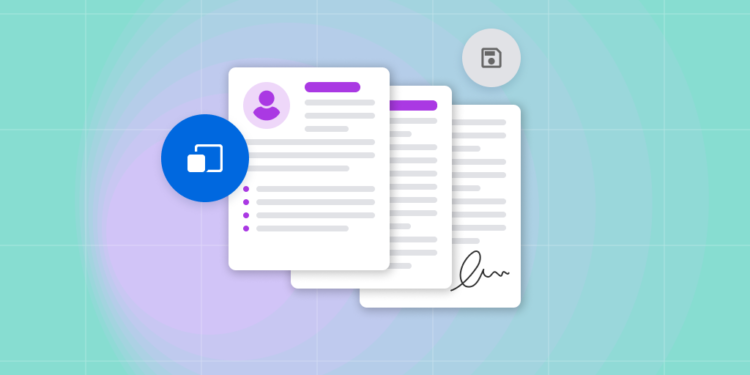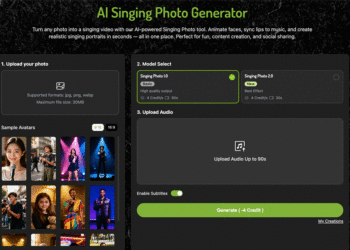In today’s digital world, PDFs have become one of the most common file formats for documents. Whether it’s reports, eBooks, invoices, or presentations, PDF files are widely used because they preserve formatting across devices. However, there are many scenarios where you might need to convert a PDF file to an image format such as JPG. For example, you may want to include a PDF page in a website, share it on social media, or insert it into a presentation where JPG images are easier to work with.
In this article, we’ll explore the process of converting PDF files to JPG, discuss different methods, and provide practical tips for ensuring high-quality conversions.
Why Convert PDF to JPG?
Before diving into the methods, it’s important to understand why someone might convert a PDF to JPG:
Ease of Access: JPG images can be opened on almost any device without special software. Unlike PDFs, you don’t need Adobe Acrobat or other PDF readers to view JPGs.
Better for Sharing: Many websites, social media platforms, and email clients prefer images over PDF attachments. Converting to JPG allows you to share content more easily.
Integration with Other Documents: Sometimes, you need a PDF page as an image to insert into PowerPoint presentations, Word documents, or graphic design software. JPG is widely supported across such applications.
Editing Flexibility: While PDFs are difficult to edit, JPG images can be easily annotated, cropped, or used in design projects.
Methods to Convert PDF to JPG
There are several ways to convert PDF files to JPG format, each with its advantages and limitations. Let’s explore the most effective options.
1. Using Online PDF to JPG Converters
Online tools are the most convenient way to convert PDFs to images without installing software. They are fast, accessible, and often free. One reliable solution is Ahaconvert.
Steps:
Open Ahaconvert in your browser.
Upload the PDF file you want to convert. Most online tools allow you to drag and drop the file or select it from your device.
Select JPG as the output format.
Click Convert and wait for the process to complete.
Download the converted JPG images to your device.
This method is ideal for users who want a quick and hassle-free conversion. Many online converters also allow batch processing, letting you convert multiple PDF pages at once.
2. Using Desktop Software
If you frequently work with PDFs and need high-quality output, desktop software may be the better option. Programs like Adobe Acrobat Pro, Foxit PhantomPDF, or PDF-XChange Editor offer PDF-to-JPG conversion with more control over image quality, resolution, and color settings.
Steps (Adobe Acrobat Example):
Open the PDF file in Adobe Acrobat Pro.
Go to File → Export To → Image → JPEG.
Choose the desired resolution and quality settings.
Select the folder to save the images and click Save.
Advantages of desktop software include batch conversion, customizable output quality, and offline usage without relying on an internet connection.
3. Using Built-in Tools on Your Computer
Both Windows and macOS provide some native options to convert PDFs to images, although they might be less flexible.
Windows 10/11: You can open a PDF in the Microsoft Edge browser and use the Print → Microsoft Print to PDF → Save as Image option, or take screenshots of each page.
MacOS: Preview app allows exporting PDF pages as JPG or PNG images.
While these methods are free, they may require additional steps if your PDF has multiple pages or if you want to preserve high resolution.
Tips for High-Quality Conversion
To ensure your JPG images look great after conversion, keep the following tips in mind:
Check Resolution: Higher resolution preserves details, especially for scanned PDFs. Many online tools and desktop software let you select DPI (dots per inch).
Maintain Aspect Ratio: Avoid stretching or cropping the image unless necessary. Always preserve the original PDF’s dimensions for accurate representation.
Optimize File Size: For sharing online, consider compressing JPG images slightly to reduce file size while maintaining quality. Tools like Ahaconvert often provide optimized output automatically.
Batch Processing: If your PDF has multiple pages, use a tool that can handle batch conversion efficiently. This saves time and ensures consistency.
Common Use Cases
Converting PDF to JPG is useful in many real-world scenarios:
Social Media: Share reports, brochures, or memes in JPG format directly on Instagram, Facebook, or Twitter.
Presentations: Insert PDF pages as images in PowerPoint or Google Slides.
Graphic Design: Use converted JPGs in Photoshop, Canva, or other design software.
Archiving: Store individual pages as images for easier retrieval and viewing on devices without PDF readers.
Conclusion
Converting a PDF file to JPG is a practical solution for anyone looking to make their documents more accessible, shareable, and editable. Whether you choose an online converter like Ahaconvert
, desktop software, or built-in tools on your computer, the process is straightforward.
With the right method, you can preserve image quality, manage multiple pages efficiently, and create JPG images suitable for presentations, social media, or personal use.
By following the steps outlined in this guide, you’ll be able to convert PDFs to JPG quickly and easily, making your digital content more versatile and widely compatible.