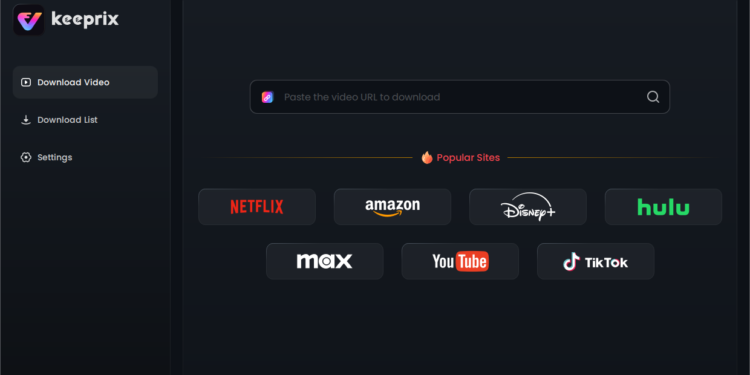Have you ever wanted to watch your favorite Netflix series on a long flight, only to find your downloads are unavailable to play? Or perhaps you wish you could save a classic movie to your laptop to watch on a device that doesn’t support the Netflix app. While Netflix offers a convenient offline download feature, it comes with limitations. The downloaded files are in a protected format rather than MP4.
This guide will explore the methods you can use to save Netflix videos to MP4, including the direct download and how to screen record Netflix. Whether you’re looking for high-quality downloads or a quick recording, you’ll find a solution that fits your needs.
Can You Download Netflix Videos to MP4?
The short answer is no, not directly from the official Netflix app. While Netflix allows subscribers of its ad-free plans to download content for offline viewing, these downloads are not standard video files like MP4s. Here’s a breakdown of why:
DRM Protection: Netflix, like other major streaming services, uses Digital Rights Management (DRM) to protect its content from unauthorized copying and distribution. This technology encrypts the video files, essentially locking them. Only the official Netflix application has the key to unlock and play these files. This is the primary reason the downloaded files are not in a simple MP4 format.
Proprietary File Format: The files downloaded via the Netflix app are stored in a proprietary, segmented format. They are not single, self-contained video files. This makes them unusable outside of the Netflix ecosystem.
App-Specific Limitations: Official downloads are tied to the specific device and the Netflix account that downloaded them. You cannot transfer them to another device, play them in a different media player like VLC or QuickTime, or edit them in video software.
Expiration Dates: To further control content access, Netflix downloads have expiration dates. Some titles expire as little as 48 hours after you first press play, while others may be removed from your device after a week or a month, regardless of whether you’ve watched them.
Because of these restrictions, if you want a permanent, flexible copy of a Netflix video in the universally accepted MP4 format, you need to use methods that work around these DRM protections.
How to Save Netflix Content in MP4 Format
Fortunately, there are reliable ways to bypass Netflix’s limitations and save videos as high-quality MP4 files. We will cover the two most common and effective methods: using a dedicated downloader and screen recording.
Method 1. Use Keeprix Downloader
The most efficient and reliable way to download Netflix videos to MP4 is by using a specialized Netflix downloader. These programs are designed specifically to handle the DRM decryption process and download the video stream directly from Netflix’s servers, saving it as a standard video file. Keeprix Downloader is an excellent example of such a tool. It offers high-quality downloads, batch processing, and subtitle support.
Using a dedicated downloader like Keeprix ensures you get the best possible quality (often up to 1080p Full HD) with original audio tracks, which is far superior to screen recording.
Step 1. Download and Install Keeprix Downloader
First, navigate to the official Keeprix website and download the software compatible with your operating system (Windows or macOS). Follow the on-screen instructions to install the application on your computer.
Step 2. Launch the Software and Log into Netflix
Open the Keeprix Downloader application. You will be greeted with an interface that includes a built-in web browser. Click on the Netflix portal and log in using your Netflix account credentials. Your login information is used only for authentication within the software and is not stored by Keeprix.
Step 3. Find the Netflix Video You Want to Download
Once logged in, you can browse Netflix just as you would in a regular browser. Navigate to the movie or TV show you want to download. You can also directly copy the video’s URL from your web browser and paste it into the search bar at the top of the Keeprix interface. The software will automatically analyze the link.
Step 4. Customize Your Output Settings
After Keeprix parses the video link, a settings window will pop up. This is where you configure the download specifications.
- Format: Ensure that MP4 is selected as the output format.
- Video Quality: Choose your desired resolution, from 480p up to 1080p, depending on what the source video supports.
- Audio: Select the audio track(s) you want to keep. You can often choose from different languages and even 5.1 surround sound if available.
- Subtitles: Choose your preferred subtitle language. You can opt to download subtitles as a separate SRT file or embed them directly into the video.
- For TV Shows: If you are downloading a series, Keeprix will allow you to select specific episodes or entire seasons to download at once.
Step 5. Start the Download Process
Once you are satisfied with your settings, click the “Download” button. The software will begin downloading the Netflix video and converting it to MP4. You can monitor the progress in the “Library” or “Downloading” tab.
After the download is complete, you will find the DRM-free MP4 file in your designated output folder, ready to be played on any device or media player.
Method 2. Screen Record Netflix Videos
Screen recording is another way to capture Netflix content and save it as an MP4 file. This method involves playing the video on your screen and using a screen recording application to capture the video and audio in real-time. While it doesn’t require specialized downloading software, it comes with significant drawbacks.
The biggest challenge with screen recording Netflix is DRM. Most modern browsers and the Netflix desktop app use a content protection feature that causes the video to appear as a black screen in any recording or screenshot.
However, there is a potential workaround: disabling hardware acceleration in your web browser. This can sometimes bypass the black screen issue, but it is not a guaranteed solution and may impact your browser’s performance.
How to Screen Record Netflix (with Workaround):
Step 1. Disable Hardware Acceleration in Your Browser
Before you start, you must try to disable hardware acceleration. Here’s how to do it in Google Chrome:
- Open Chrome, click the three-dot menu in the top-right corner, and select “Settings.”
- Go to the “System” tab on the left-hand menu.
- Find the toggle for “Use hardware acceleration when available” and turn it off.
- Relaunch the browser for the change to take effect.
Note: This trick may not work for all users or on all systems, as streaming services constantly update their protection measures.
Step 2. Choose and Prepare Your Screen Recorder
You can use built-in tools like Xbox Game Bar on Windows (press Win + G) or Screenshot Toolbar on macOS (press Cmd + Shift + 5). Alternatively, a more robust free option is OBS Studio. Open your chosen screen recording software.
Step 3. Set Up the Recording Area
Open Netflix in your browser (with hardware acceleration disabled) and navigate to the video you want to record. In your screen recorder, select the option to record a specific window or a custom area of the screen. Adjust the recording frame to fit the Netflix video player perfectly. Ensure you have also selected to record your system audio.
Step 4. Record the Video
Start the recording and then immediately press play on the Netflix video. It’s best to let the video play in fullscreen to capture the highest possible quality. You must let the entire movie or episode play from start to finish in real-time. Do not use your computer for other tasks, as any notifications or pop-ups will be captured in your recording.
Step 5. Stop and Save the MP4 File
Once the video is over, stop the recording. Your screen recording software will then process and save the captured footage as a video file, which is usually in MP4 format by default.
Conclusion
While Netflix’s official downloads are restrictive, downloading Netflix to MP4 is entirely possible with the right tools. Using a dedicated program like Keeprix Downloader is the recommended method for its speed, high quality, and ability to preserve essential features like subtitles and multiple audio tracks. Screen recording offers a free alternative, but it is often unreliable and results in a lower-quality final product. By converting your favorite Netflix movies and shows to MP4, you gain the ultimate freedom to build a permanent, watch-anywhere offline library. Explore a dedicated Netflix downloader today to unlock a more flexible viewing experience.