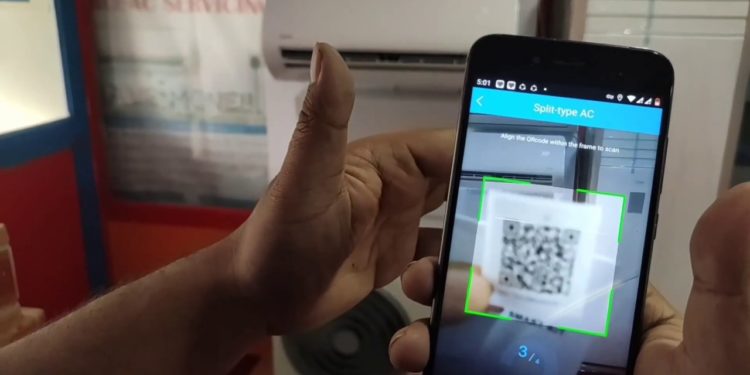Connecting your Midea AC to WiFi opens up a world of convenience — from remote control to automation. This guide is here to walk you through the entire process, step-by-step, so you can get the most out of your smart AC unit.
Why Connect Your Midea AC to WiFi?
Imagine switching your AC on from the office so your room is cool by the time you get home. Or setting it to turn off automatically at night to save energy. That’s just the beginning — the WiFi connection transforms your Midea AC into a smart, energy-efficient appliance.
Requirements Before You Begin
Before you jump in, make sure you have everything you need:
Compatible Midea AC Models
Not all models support WiFi. Look for the WiFi logo on your unit or check the user manual. Most newer models, especially those with “Smart” or “Inverter” labels, are compatible.
Devices You’ll Need
A smartphone or tablet (iOS or Android)
A stable 2.4GHz WiFi network (5GHz is usually not supported)
The MSmartHome App installed
Internet Connectivity and Router Compatibility
Your home WiFi router must support 2.4GHz band and have a strong signal where the AC is installed. A weak connection may result in failed pairing.
What Is the MSmartHome App?
The MSmartHome App is Midea’s official platform to manage all their smart appliances — including your air conditioner.
Where to Download It
- Google Play Store (Android)
- Apple App Store (iOS)
Creating an Account
After downloading, open the app and create an account using your email. You’ll need this account to pair your Midea AC and access features remotely.
Step-by-Step Guide to Connect Midea AC to WiFi
1. Turn on the AC Unit
Make sure your AC is powered on and in standby or operation mode.
2. Enable WiFi Mode on Your Midea AC
Usually, you’ll press and hold the “LED” or “WiFi” button on the remote until the WiFi icon starts blinking on the AC display. This puts it in pairing mode.
3. Open MSmartHome App
Launch the app and log in to your account.
4. Add New Device
Tap on the “+” icon or “Add Device.” Choose “Air Conditioner” from the list.
5. Connect to WiFi Network
Select your home WiFi network and enter your password. Make sure it’s a 2.4GHz connection.
6. Wait for Pairing and Confirmation
The app will search and connect to the AC. This might take up to 2 minutes. Once connected, your AC will show as “Online” in the app.
Benefits of a WiFi-Connected Midea AC
Remote Access and Control
Adjust temperature, fan speed, and modes — even if you’re not home.
Scheduling and Timers
Set routines so the AC turns on/off automatically.
Energy Saving and Efficiency
Avoid waste by turning it off remotely or scheduling downtime.
Integration with Smart Home Systems
Connect with Alexa or Google Assistant for voice control.
When to Contact Customer Support
- Can’t pair your device after multiple attempts.
- App keeps crashing.
- AC doesn’t show the WiFi icon or respond.
Conclusion
Connecting your Midea AC to WiFi isn’t just about convenience—it’s about transforming the way you interact with your home environment. With just a few taps, you can cool down your space before you arrive or set energy-saving routines while you sleep. Take the leap into smarter living — your future comfort depends on it.
FAQs
Q 1. Can I connect Midea AC to WiFi without the App?
No, you need the MSmartHome App to initiate and manage the WiFi connection.
Q 2. Is Midea AC compatible with Alexa?
Yes, most WiFi-enabled Midea units can be controlled via Alexa and Google Assistant.
Q 3. Does WiFi connection affect AC performance?
Not at all. It only adds convenience without changing the core functions.
Q 4. Can multiple users control the same Midea AC?
Yes, just log into the same MSmartHome account on multiple devices.
Q 5. What to do if I change my WiFi network?
You’ll need to reset the AC’s WiFi settings and go through the pairing process again.