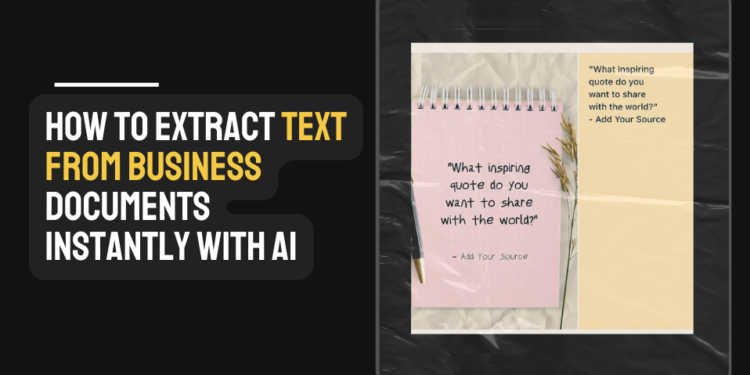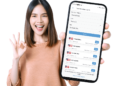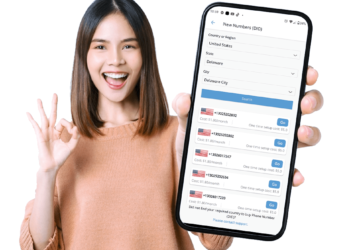In today’s digital landscape, organizations are inundated with paper and digital documents. From invoices and contracts to shipping labels and legal forms, manually extracting text from these files wastes time and increases the risk of error. Fortunately, AI-driven tools make it possible to extract text from business documents instantly and accurately.
Below, we explore the top free online tools to get the job done—no downloads required—and walk you through how to use one of the best platforms available.
Top Free Online Tools to Extract Text from Documents
There are many AI tools for extracting and processing text, but not all require payment. Several free online OCR tools offer a variety of features, from basic text extraction to more advanced document handling. Let’s look at some popular free OCR options.
1. Vheer
Among Vheer’s many powerful features, the Image to Text Converter stands out for its speed, accuracy, and privacy. This feature allows users to extract text from images in just seconds—handling everything from printed text and handwriting to various fonts and image qualities.
All text recognition happens in-browser, so your files are never uploaded or stored on any server, ensuring complete privacy. Using advanced OCR technology, the Image to Text Converter supports multiple languages and accepts popular image formats like JPG, PNG, BMP, and WebP. Once processed, the extracted text can be copied or downloaded with ease.
Pros
- Fast and accurate text extraction using AI
- Supports multiple languages and various image formats
- Allows uploading multiple images at once
Cons
- Limited to 5 images per upload on the free version
2. OnlineOCR.net
OnlineOCR.net supports multiple languages and can extract text from various image formats such as JPEG, PNG, and BMP. It also converts scanned PDF files into editable formats including Word, Excel, and plain text.
Pros
- Easy to use with a straightforward interface
- No registration required for basic usage
- Maintains original document formatting
Cons
- Limited to 15 free conversions per hour
3. OCR.space
OCR.space offers a free OCR API that supports many languages and delivers high-quality text extraction. It also does not require user registration and provides options to enhance image quality before processing.
Pros
- No file size restrictions
- Supports batch processing of documents
- Includes image enhancement tools for better accuracy
Cons
- Free version displays ads
- Processing may slow down during peak usage
4. Free OCR
Free OCR works with multiple image formats and PDFs. It also provides basic editing features to refine extracted text.
Pros
- Simple and clean interface
- Fast text extraction
- Supports recognition in several languages
Cons
- Maximum file size limited to 2MB
- Struggles with complex document layouts
5. Google Drive OCR
Google Drive OCR is integrated into Google Drive and can extract text from images and PDFs while preserving much of the original formatting.
Pros
- Seamless integration with Google services
- Supports multiple languages
- Reliable text extraction for standard documents
Cons
- Requires a Google account
- May have difficulty with very complex layouts
How to Use the Image to Text Converter?
Extracting text from images is fast and easy with Vheer’s Image to Text Converter. Students, professionals, creators, writers, and developers can all benefit. They can quickly copy text from notes, scanned documents, images, or data files.
Step-by-Step Instructions to follow
Follow the instructions given below if you want to extract text from your business documents.
Step 1: Upload Your Image
Click on the Image to Text Converter feature on Vheer’s website. Then, click the “Convert Image to Text” button to begin. You can upload your image by dragging and dropping, selecting from your device, or pasting it using Ctrl + V. Finally, choose the language in the image for better accuracy.
Step 2: Run the OCR Tool
Click on the “Image to Text” button. The AI-powered tool will begin scanning your images and detecting text with high precision.
Step 3: Review and Copy the Text
Once processed, the extracted text will be displayed beside each image. You can copy the text, make edits, or adjust formatting as needed.
Step 4: Download the Results
When you’re done, download the text output as a .TXT or .JSON file for future use or storage.
Conclusion
AI-powered OCR tools have revolutionized how we handle business documents, making text extraction faster, easier, and more accurate. With free platforms like Vheer and others, anyone can convert scanned files or images into editable text in seconds—no technical skills or software downloads needed. Whether for professional use or everyday tasks, these tools offer a simple and efficient solution for document processing.