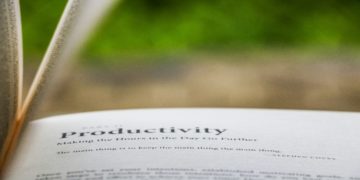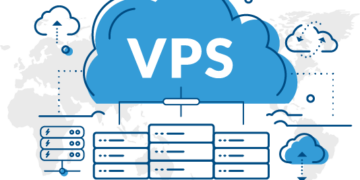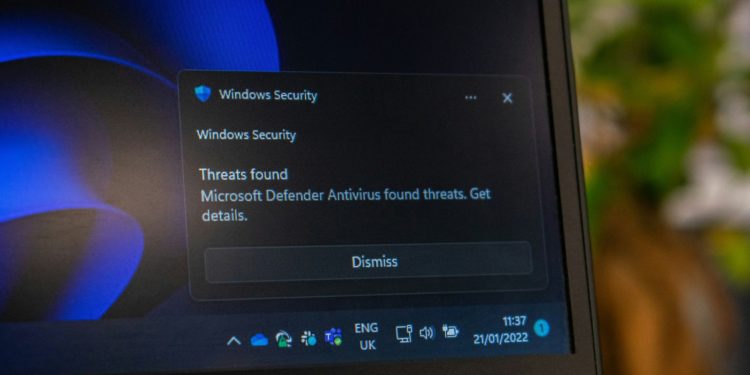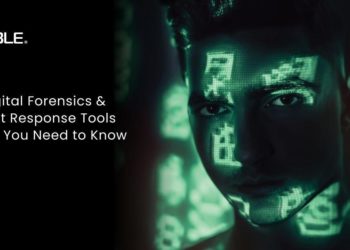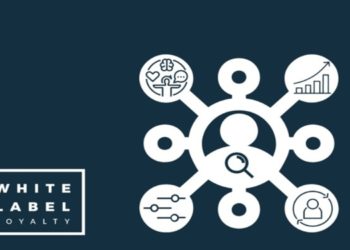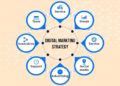Installing Microsoft Office should be a smooth process, but errors can crop up at every turn—from compatibility hiccups to corrupted files. Whether you’re attempting a microsoft office free download (EN) for your PC or upgrading an existing suite, this guide dives deep into the key troubleshooting steps you need to conquer installation roadblocks and get Office up and running without a hitch.
1. Verify System Requirements
Before you begin, confirm that your PC meets Office’s minimum specifications:
- Operating System: Windows 10 or later.
- Processor: 1.6 GHz or faster, 2-core.
- RAM: 4 GB (64-bit) or 2 GB (32-bit).
- Hard Disk: 4 GB of available disk space.
- Display: 1280 × 768 resolution.
Running an outdated OS or low-spec hardware often triggers error codes like 0-1018 or 30015-4. Updating Windows or squeezing in extra RAM can eliminate these compatibility barriers.
2. Ensure a Stable Internet Connection
Many Office installation errors stem from interrupted downloads or activation failures. To safeguard your setup:
- Switch from public Wi-Fi to a private network.
- Disable VPNs or proxy servers that might throttle traffic.
- Temporarily turn off firewalls and security suites, then retry the installation.
A consistent broadband connection avoids timeouts and incomplete package downloads, especially when grabbing large files during a microsoft office free download (EN).
3. Check License and Account Issues
Activation and sign-in errors often masquerade as installation failures. Here’s how to address them:
- Sign in at office.com/signin to verify your subscription.
- Ensure you’re using the email associated with your Office license.
- In Control Panel → Programs, uninstall any old Office versions to prevent license conflicts.
Clearing out residual trial keys or mismatched accounts prevents activation loops and “We couldn’t connect” messages.
4. Resolve Corrupted Installation Files
Corrupt downloads or incomplete installation packages can cause silent failures. To fix this:
- Delete any partially downloaded Office files from C:\Program Files\Microsoft Office\ and C:\Program Files (x86)\Microsoft Office.
- Use the Microsoft Support and Recovery Assistant (SaRA) to detect and remove broken Office components automatically.
- Re-download the installer directly from your Office account or via an authorized microsoft office free download (EN) link to guarantee file integrity.
Starting fresh with a verified installer often cures checksum mismatches and CRC errors.
5. Address Permission and Admin Rights Problems
Windows User Account Control (UAC) can block Office processes if you lack administrative privileges:
- Right-click the Office setup file and choose Run as administrator.
- For corporate machines, enlist your IT department to grant temporary admin rights.
- Check folder permissions on C:\ProgramData\Microsoft\Office\ and ensure your user account has full control.
Insufficient rights commonly trigger error codes 0x80070005 or 0x800ccc7d—granting elevated permissions usually restores installation flow.
6. Tackle Conflicts with Existing Software
Third-party applications—especially older antivirus or disk-cleaning tools—can interfere with Office’s setup routines:
- Disable or uninstall any non-Microsoft security software during installation.
- Close background utilities like CCleaner or registry optimizers.
- Reboot into Safe Mode with Networking and try installing Office; if it succeeds, a background app was at fault.
By isolating Office’s installer from conflicting processes, you’ll avoid frustrating stalls and freezes.
7. Clear File Shortcut and Registry Conflicts
Leftover shortcuts or stale registry entries from previous Office versions often confuse the installer:
- Navigate to Settings → Apps → Microsoft 365 → Advanced options → Repair.
- Run regedit and delete the HKEY_CURRENT_USER\Software\Microsoft\Office\ key if you’re comfortable with manual registry edits.
- Use the Office Uninstall Support Tool to fully purge remnants before attempting a fresh install.
A registry purge ensures that Office re-establishes correct paths and configuration settings.
8. Use Microsoft Support and Repair Tools
Microsoft offers dedicated utilities to streamline troubleshooting:
- SaRA (Support and Recovery Assistant): Diagnoses and fixes activation, installation, and update errors.
- Offline Installer: Download a complete ISO image for offline setup, bypassing network issues.
- Office Deployment Tool (ODT): Customize the installation package with only the apps you need.
Leveraging these official tools cuts through guesswork and automates many manual steps.
Prevention and Best Practices
To minimize future errors:
- Keep Windows and Office updated with the latest cumulative patches.
- Maintain at least 10 GB of free disk space for smooth upgrades.
- Back up registry keys and important files before major version changes.
- Document your Office product key and account credentials in a secure password manager.
Proactive maintenance reduces the risk of installation headaches and ensures you’re always on a stable, supported build.
Conclusion
Encountering errors during Microsoft Office installation can be a roadblock, but with clear diagnostic steps—from verifying system requirements to leveraging specialized repair tools—you can overcome virtually every hurdle. Whether you’re using a Microsoft Office installer or upgrading an existing license, these troubleshooting strategies will guide you back to productivity quickly.