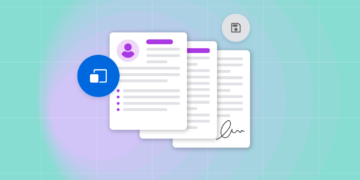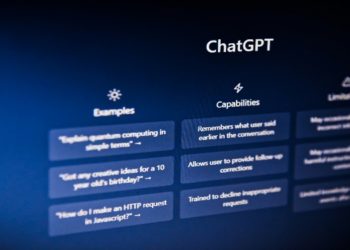Spotify is a flexible music streaming platform that enables its users to create and listen to their favorite playlists or songs. Moreover, you can be able to share your Spotify songs and playlists with family and friends from your desktop or mobile device via social media platforms such as WhatsApp, Instagram and Facebook. Your friends and family will easily access your playlists to listen on any device and even follow up on your updates. Now let’s explore on how to share Spotify playlist on desktop and mobile. Here we go.
How to Share Spotify Playlist on Desktop
The Spotify App allows its users to share and receive a variety of items such as songs, albums, playlists, and even user profiles. We are going to cover the available options for sharing your Spotify playlists with family and friends on your desktop. You can achieve this by either sharing Spotify links or Spotify codes. Here are the steps to follow for each option.
By Sharing Spotify Links
This is the simplest way to share your Spotify playlists. This is how you do it:
STEP1: Launch the Spotify App on your desktop and log in to your account.
STEP2: Go to the playlist you want to share. Click on the three dots next to your selected playlist name and on the dropdown menu that appears, click on “Share”.
STEP3: Now click on “Copy Link to Playlist” to retrieve the URL of the playlist.
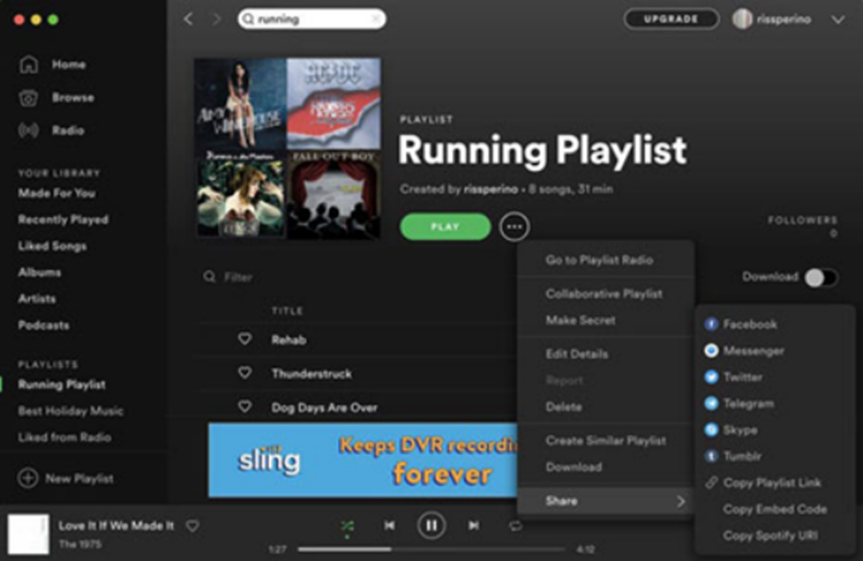
STEP4: Finally, you can now share the copied link with your friends and family by pasting it on any platform you communicate with. This can be via email, text message and social media apps. Your friends and family will be able to access your playlist when they open the link and even see any updates you make to the playlist.
By Sharing Spotify Code
You can also use a Spotify code which is similar to a QR code to share your playlists with friends. Follow these steps:
STEP 1: Log in to your Spotify account and navigate to the playlists you want to share.
STEP 2: Click on the three dots next to the playlists name and then on “Share”
STEP 3: Select on “Spotify Code” from the drop-down menu. An image with your Spotify playlist’s art will appear. Take a screenshot of the code and share it with your family and friends. Once they scan the image with the code, they will be able to access your playlist.
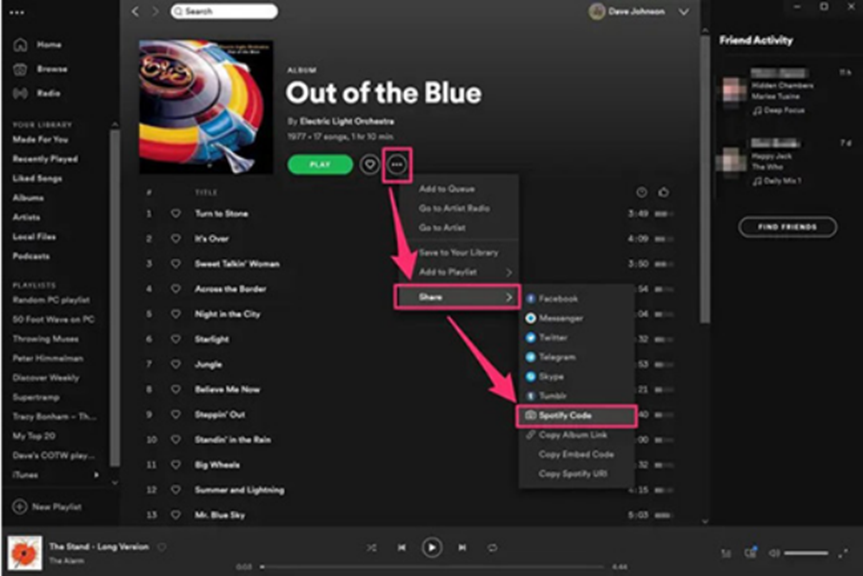
How to Share Spotify Playlist on Mobile
You can also share your Spotify playlists with friends and family via your mobile phone either by a Spotify link or a Spotify code. This is even simpler because you can easily access your social media accounts such as WhatsApp and Instagram when sharing. Here are the simple steps to follow:
By Sharing Spotify Links
STEP1: Log in to your Spotify App on your mobile device and navigate to the playlist you want to share.
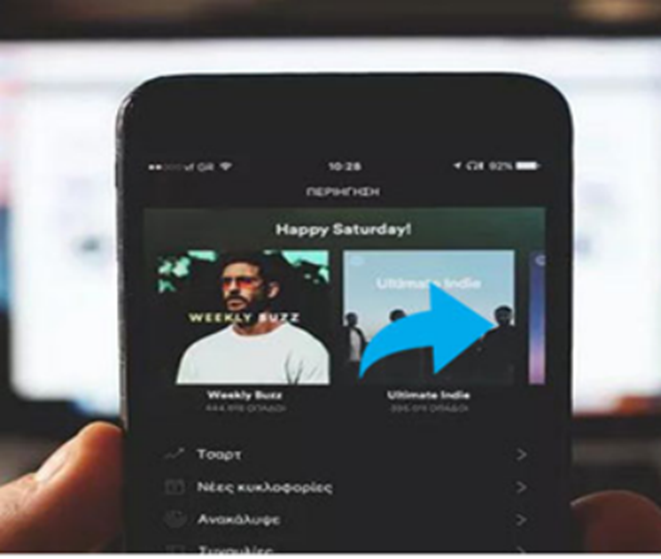
STEP2: Right click on the three dots and then on “Share” from the drop-down menu. The Spotify App will provide you with a list of social media platforms on your phone for you to select from.
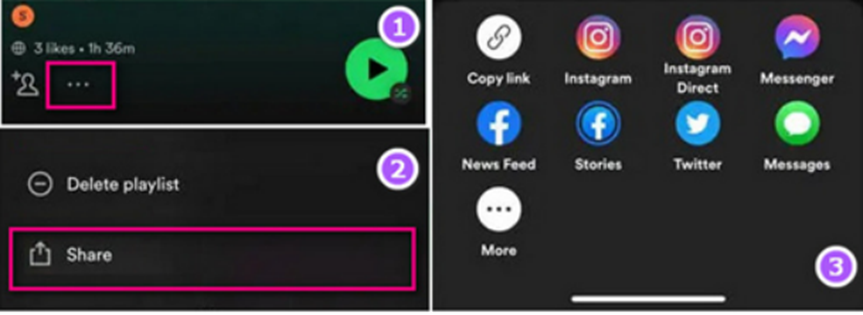
STEP3: Alternatively, you can copy the URL by clicking on “Copy Link to Playlist” and paste the link on any social media platform you interact with your friends and family such as WhatsApp, Facebook, Instagram among others.
By Sharing Spotify Code
Follow these steps to create a QR code for your Spotify playlists on your mobile device for sharing conveniently.
STEP1: Log in to your Spotify App on your mobile device and go to the playlist you intend to share.
STEP2: Tap on the three dots on the top right corner of your screen and click on “Share”
STEP3: Click on “Copy Link” to retrieve the playlist’s link.
STEP4: Launch the Spotify Codes QR code generator website on your phone and paste the link. You will be able to customize your QR code image and share it directly via social media platforms to your friends and family.
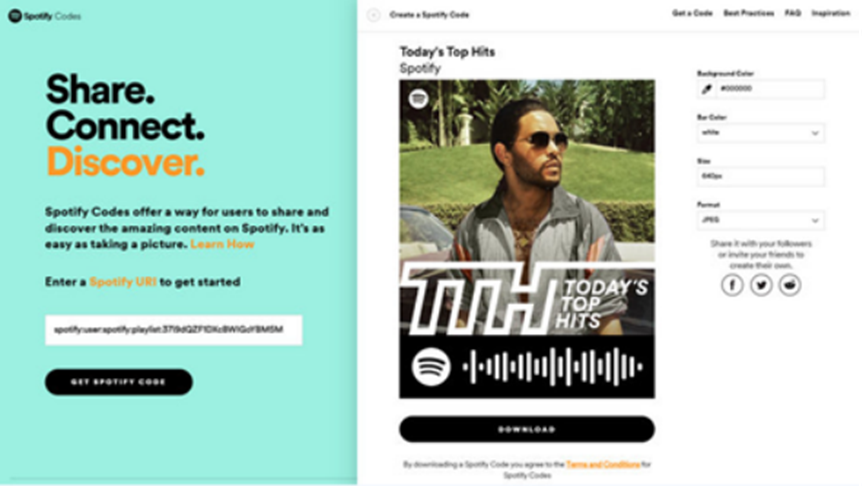
Bonus: How to Download Spotify Playlists to MP3 for Sharing Without Limitation
Sharing Spotify playlists with friends and family has been a great way to discover new music and connect with more people of similar music interests. However, those without a Premium subscription cannot access your songs offline and those without the Spotify App cannot open your playlists completely. To avoid these kinds of setbacks, you will require a Spotify music converter to help you with converting Spotify playlists into WAV, MP3, etc. for easy access without limitations. MuConvert Spotify Music Converter is among the top recommended Spotify music converter applications that you can use.
MuConvert Spotify Music Converter provides a stable platform for people to access their Spotify music library and download Spotify playlists into MP3 format to access them on any device. This way, you will be able to share your Spotify music with friends and family more easily and widely. The converted music will be stored in local devices, which means you can access them offline and without the need for a Spotify subscription, let alone downloading the Spotify App itself. Additionally, MuConvert Spotify Music Converter allows you to keep the original sound quality and ID3 tags to maintain your quality music experience outside the Spotify App.
Key Features of MuConvert Spotify Music Converter include:
- Convert Spotify songs, podcasts & playlists easily
- Bulk conversion with conversion speeds of up to 35X
- Retains original ID3 tags
- Multiple conversion formats (MP3, M4A, WAV, AIFF, ALAC & FLAC)
- Tweak Audio codec settings to fit with any playback device
- Music quality retained as high as 320 kbps
You can follow these steps to convert your Spotify playlists to MP3 using this application and share them with your friends and family members:
STEP1: Using your web browser, download the MuConvert Spotify Music Converter software application on your device. After installation, open the application and click on “LOG IN” to access your Spotify account.
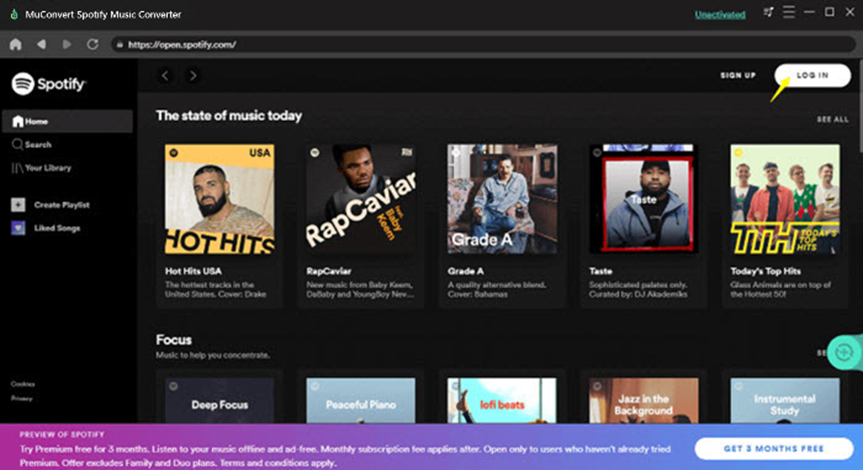
STEP2: At the bottom-right corner of your screen, find the green icon “+” and click on it to add songs to your playlist.
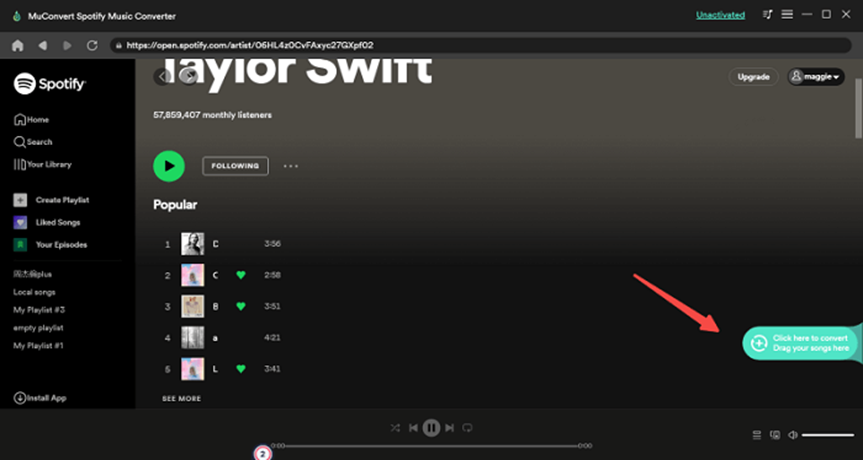
STEP3: On the top menu bar click on “Preferences” then on the “Advanced” tab to set the output format of your download to MP3.
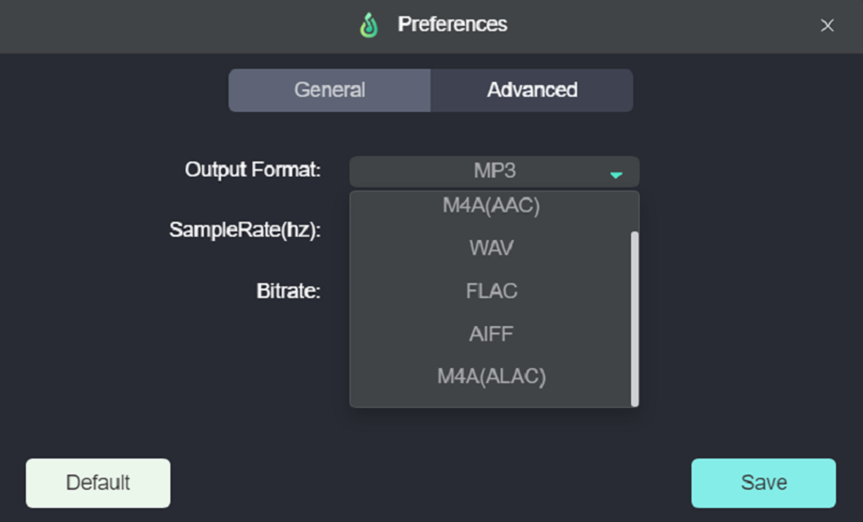
STEP4: Now click on the “Convert All” tab to download all your playlist songs at once and save them on your device. You can now share the downloaded songs with friends and family which they can access offline without any limitations.
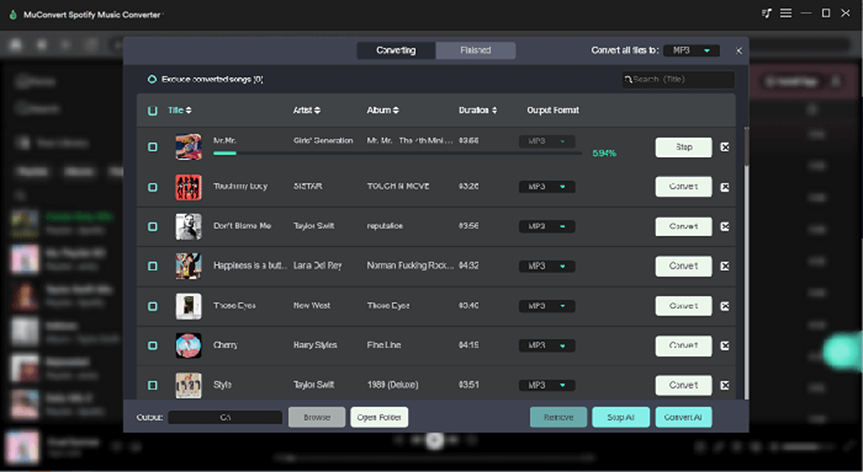
Conclusion
This article has explored several ways you can share your Spotify playlists from your mobile device or desktop. Additionally, we have also introduced MuConvert Spotify Music Converter, a powerful application to help you with downloading your Spotify songs to MP3 format. We hope these tips have been useful to you and that you have enjoyed this article.