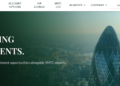When you have hard drive letters missing, an unallocated area, or your performance is slow and unstable, you should learn how to reformat a hard drive. If you are selling, adding a new operating system, or doing some house cleaning, formatting your computer can give it a new start.
If you still use a drive with signs of file system errors, bad sectors, or crashes, you risk losing your files and causing the operating system to crash. The guide describes the best and easiest ways to reformat your hard drive in 2025, whether it’s for free or by paying for it.
Part 1. Why Reformat Your Hard Drive?
Reformatting your hard drive goes beyond deleting your information, it gives you a way to update your system for several reasons.
You might wish to wipe the hard drive to:
- Address slowdowns and crashes on your PC by fixing errors in the file system.
- Get ready a drive for a new operating system (Windows, macOS, Linux).
- It’s important to remove all your data before getting rid of a digital device.
- Remove malware and then reinstall your operating system from the beginning.
- To support all computers, update the file system such as changing from NTFS to exFAT.
Formatting the hard drive regularly helps, whether you keep it inside the computer or use it on a desktop.
Part 2. Quick Format vs Full Format: Which to Choose?
To begin the format hard drive Windows process, you will have to choose between doing a quick format or a full format.
Below is a quick format vs full format comparison that may help you decide:
Quick Format
Quick format removes file pointers to hide the data so that it remains recoverable.
- It is efficient but doesn’t look for disk errors.
- Speed is very fast.
- It does not look for any bad sectors.
- It is possible to retrieve data using tools.
Full Format
A Full format wipes out all data and analyzes where bad sectors may be.
- It takes longer but is safer for older or unreliable drives
- Things move more slowly now.
- It looks for bad sectors on your disk.
- You will find it very challenging to recover data.
- If you trust your drive and intend to use it again, use quick format.
Select full format when the data is important and the drive’s reliability is uncertain.
Part 3. Native Windows Formatting Methods
Windows 11 and 10 offer a few built-in ways to format drives including:
3.1 Format via File Explorer
The easiest and most common method for how to reformat a hard drive is with the help of File Explorer as it takes the following steps:
- Go to This PC, and “Right Click” on your drive.
- Click “Format” and adjust your formatting settings.
- Click “Start” and wait till the process finishes.
3.2 Format with DiskPart
Another method to wipe the hard drive is with DiskPart CLI with the following steps.
- Open Command Prompt as Admin, and run “DISKPART” then “List Disk”
- Now, run the commands one by one:
- SELECT DISK X
- CLEAN
- LIST VOLUME
- SELECT VOLUME X
- FORMAT FS=NTFS LABEL=32 QUICK
Part 4. One-Click Professional Solution: 4DDiG Partition Manager
When you must handle many drives, partitions, or important data, a strong third-party app simplifies the process. 4DDiG Partition Manager is the best disk formatting tool for both amateurs and experts in 2025. It not only ensures a smooth experience but also ensures perfect results every time.
Key Features:
Here are the key features.
- An easy way to set up, arrange partitions, and move everything to a new system.
- The drive can use NTFS, FAT32, exFAT, and FAT16 file systems.
- It allows you to back up your data before you start formatting.
- Keep both your internal and external drives safe during their use.
- Progressive tools to investigate and recover lost partitions.
- Allows for detecting duplicate files before you wipe the hard drive.
How to Use 4DDiG Partition Manager:
- Launch 4DDiG Partition Manager software on your computer after installing it. Select “Partition Management” from the left side and select the “Format” option from the right side.
- Now, reset the drive label and select your desired “File System”. Now, click “OK” and then “Yes” to proceed.
- On the next screen, you will click the “Execute Task” button and verify by clicking “OK” to begin formatting. Once the process is complete, click “Done” and your drive is formatted successfully.
Part 5. FAQs
1. What’s the difference between quick and full format?
In a full format, the meta-information about the files is removed and the hard drive is also scanned for errors. Meanwhile, in a quick format, the data is still there but the system deletes its pointers.
2. Can I undo a format?
Not easily. Sometimes, you can recover some files after a quick format, though a real format nearly ensures that your data is lost.
3. Does full format fix bad sectors?
Bad sectors are marked in the drive, so they won’t be used, increasing your data security but it does not physically fix the problems.
4. How to reformat an external hard drive safely?
Either use File Explorer or utilize a program like 4DDiG Partition Manager. You should make copies of your data before doing anything else and check carefully which disk you want to use.
5. Which file system should I choose for compatibility?
Different file systems offer different benefits so you should choose accordingly.
- NTFS: Best for Windows OS for both compatibility and security.
- exFAT: Good cross-platform option (Windows/macOS).
- FAT32: Older format with universal readability and perfect for cross-platform usage.
Conclusion
Reformatting your hard drive allows you to decide your computer’s performance, how much storage you want and how secure it can be. Handling disk errors, changing hardware or cleaning a drive before selling are all reasons for learning to format. There are many basic tasks you can handle using Windows’ own File Explorer and DiskPart, but 4DDiG’s Partition Manager makes them safer, faster and simpler with a single click.
Looking for how to reformat a hard drive with something fast and more secure? Experience how 4DDiG Partition Manager lets you reformat your hard drive securely and step by step.