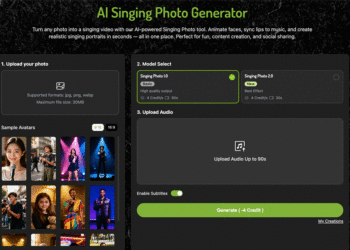IP cameras have revolutionized surveillance, offering homeowners and businesses a versatile and cost-effective solution for monitoring spaces.
However, no matter how advanced your camera hardware is, its performance heavily depends on the software managing it. Whether you’re using IP camera software to monitor your home or professional spaces, optimization can ensure smooth, high-quality performance.
This guide will walk you through practical steps to make the most out of your software setup and keep your surveillance system functioning at its best.
How to Optimize Free IP Camera Software for Best Performance
Let’s discuss some useful tips that will help you get the most out of your free IP camera software.
1. Start with Proper Camera Placement
Before you even dive into software settings, it’s essential to position your IP cameras correctly. Poor camera placement can overload software with unnecessary footage or create storage challenges.
Place your cameras strategically in areas with minimal obstructions and optimal lighting. This reduces the strain on the software when processing low-quality or unclear footage.
2. Choose Software That Matches Your Camera’s Specifications
Not all free IP camera software is created equal. Different software programs support various camera models, resolutions, and features.
The software you choose should be compatible with your camera’s capabilities. For instance, if your camera supports 4K video, but your software struggles to process high-resolution feeds, you’ll experience lags and performance issues. Compatibility is key to maximizing efficiency.
3. Optimize Network Settings
IP cameras rely on your internet or local network connection. If your network isn’t optimized, even the best software will perform poorly.
For smooth operation, use these tips:
- Use a wired connection where possible to reduce latency.
- If using Wi-Fi, position your router close to the cameras.
- Opt for a higher bandwidth plan if you’re managing multiple cameras.
- Set up Quality of Service (QoS) settings on your router to prioritize video traffic from the cameras.
4. Adjust Recording Settings
Free IP camera software often provides customizable recording options. Optimize these settings to reduce unnecessary strain on your system:
- Lower Resolution Where Necessary: Unless critical, you don’t need ultra-high resolution for every camera. Adjust resolution settings to match your needs.
- Use Motion-Triggered Recording: Continuous recording can quickly fill up storage and overwhelm software processing. Motion-triggered recording ensures the system only saves footage when activity is detected.
- Adjust Frame Rates: High frame rates are only necessary for detailed monitoring. Reducing frame rates in less critical areas can save bandwidth and processing power.
5. Manage Storage Efficiently
Most free IP camera software includes options for local or cloud storage. To optimize performance:
- Use external hard drives or network-attached storage (NAS) devices for local storage.
- Regularly delete outdated footage or set automatic deletion schedules.
- If using cloud storage, ensure your internet connection can handle the upload speeds without slowing down live monitoring.
6. Update the Software Regularly
Developers frequently release updates for IP camera software to fix bugs, improve security, and enhance performance. Staying on the latest version is crucial.
- Enable automatic updates if available.
- Check release notes to understand new features or settings.
- Update firmware for your cameras simultaneously to maintain compatibility.
7. Fine-Tune Alert Settings
Most IP camera software includes alert systems to notify you of unusual activity. While useful, poorly configured alerts can flood you with unnecessary notifications or drain system resources. Optimize your alerts by:
- Limiting alerts to critical cameras or times of day.
- Adjusting motion sensitivity settings to reduce false alarms.
- Testing alert systems regularly to ensure reliability.
8. Use Software Features Strategically
Free IP camera software often includes advanced features like facial recognition, object detection, and zooming. While these tools can enhance surveillance, they also consume significant resources. Use these features strategically:
- Activate advanced features only on high-priority cameras.
- Turn off unused features to reduce system load.
- Experiment with settings to balance functionality and performance.
9. Optimize Software Interface Usage
Running free IP camera software on older devices or systems with limited resources can cause lag. To improve interface performance:
- Close unnecessary programs when running the software.
- Disable live feed previews for unused cameras.
- Use lightweight desktop or mobile apps if available instead of resource-heavy web interfaces.
10. Monitor System Performance
Lastly, keep an eye on how your system is performing.
Many free IP camera software programs include performance monitoring tools. Use them to track CPU and memory usage, as well as storage space.
If your system is nearing capacity, adjust settings or upgrade your hardware to prevent crashes or data loss.
Conclusion
Optimizing free IP camera software is essential to maintain the efficiency and reliability of your surveillance system.
By taking steps to ensure proper camera placement, adjusting software settings, managing storage wisely, and keeping your system updated, you can get the most out of your free IP camera software.
These optimizations improve performance and enhance security by reducing the risk of missing critical moments. With these strategies, your IP camera system will function smoothly, keeping your space safe and your mind at ease.