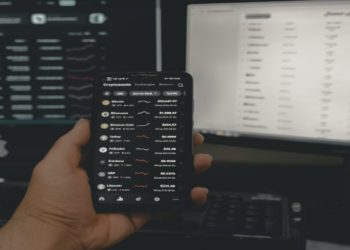With a large global user community, Binance has affirmed its position as one of the world’s leading reputable cryptocurrency exchanges. With just a few simple steps, you can register with Binance to own a trading account and explore the potential world of cryptocurrency. To experience trading smoothly and safely, please join TraderForex in exploring the detailed instructions for registering and verifying your Binance account below.
How to register for Binance
To create a Binance account, you first need to open the Binance website and click on “Register” to start the process. Then, choose the registration method according to your personal needs such as using email address, phone number, Apple account or Google account.
Open a Binance account using phone number or email
- Step 1: Select registration via “Phone number” or “Email” and fill in the corresponding information. Then, create a secure password with at least 8 characters, including upper and lower case letters, special characters, and numbers.
- Step 2: You can enter the referral code (if any), then agree to Binance’s terms of service and privacy policy by checking the corresponding box. When finished, click the “Create account” button.
- Step 3: Binance will send a 6-digit verification code to the phone number or email you used to register (valid for 30 minutes). Please enter the code in the confirmation box and click “Submit” to complete authentication.
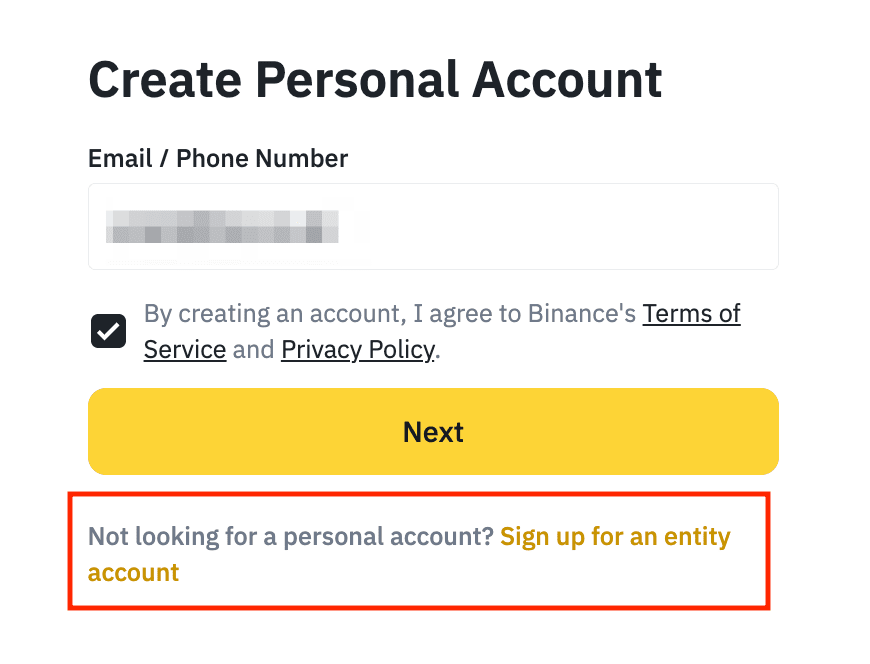
Sign up for Binance using Apple or Google
- Step 1: Choose the registration method using your Apple or Google account, then log in as required by the system.
- Step 2: After successfully logging in, you will be redirected to the Binance interface. Here, if you have a referral code, you can enter it and check to agree to the “terms of service and privacy policy.” Finally, click “Next” to complete.
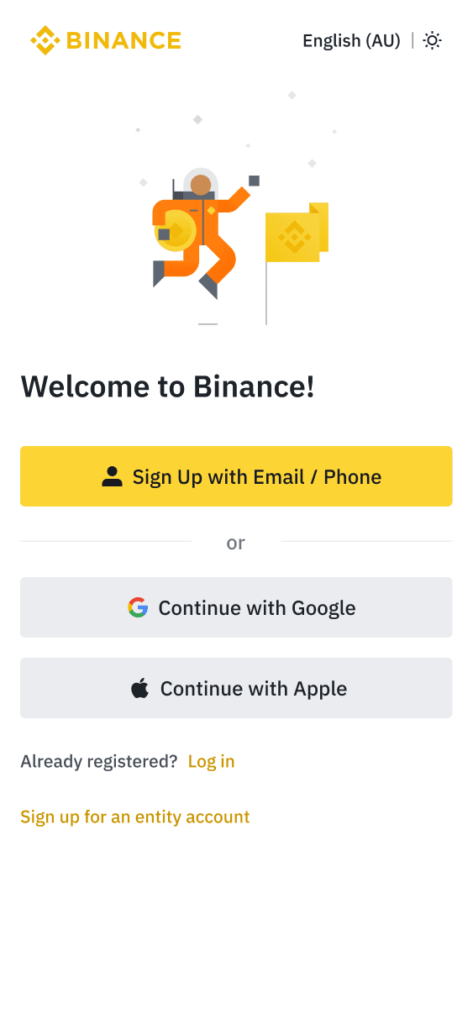
Important note: Whether registering via web or mobile app, set the highest level of security for your account such as enabling two-factor authentication (2FA). Don’t forget to verify your account to gain access to advanced trading features.
KYC identity verification for Binance account
If you do not perform KYC on Binance, your account will not be able to trade. Therefore, verifying your Binance account is very important to use the exchange’s features.
Note: Binance requires all users to complete identity verification (KYC) before trading. To verify your identity, you can use one of the following documents: Citizen identification card (CCCD), passport or driver’s license. After successful verification with one type of document, you should not use another document with the same name to create a new account. Binance may block accounts with duplicate information or suspected of being created multiple times.
Steps:
- Step 1: First, log in to your Binance account and click “Profile,” then select “Verification.” Or you can select “Verify” or “Start Verification” right on the home page.
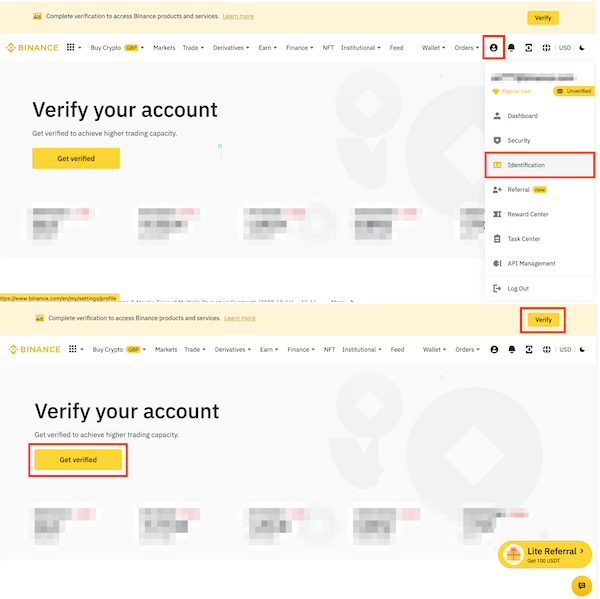
- Step 2: In the verification section, you will see options like “Verified,” “Verified Plus,” and “Verified Entity.” To change your country of residence, select “Country/Region of Residence” in the top right corner and click on your place of residence. Then, click “Start Now” to continue the verification process.
- Step 3: Select your country of residence and make sure this country matches the information on your identification document. Binance will display country-specific verification requirements. Then, click “Continue.”
- Step 4: Enter personal information as required and click “Continue.” Make sure this information matches your identification documents. If the information is incorrect, you won’t be able to edit it after submitting.
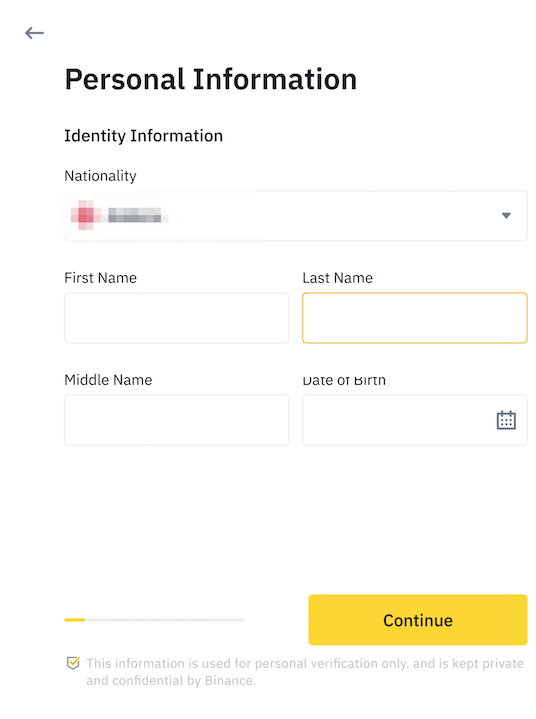
- Step 5: Take and upload your identification documents such as passport, ID card or driver’s license appropriate to your country of residence. If you use an identification card, you need to take a photo of both the front and back of the card, ensuring the image is clear and full of information. Once completed, click “Continue” to move to the next step.
- Step 6: Next, Binance will ask you to upload a self-portrait photo. Tap “Upload file” to select a photo from the device. Be sure to wear no hats, no glasses, and good lighting.
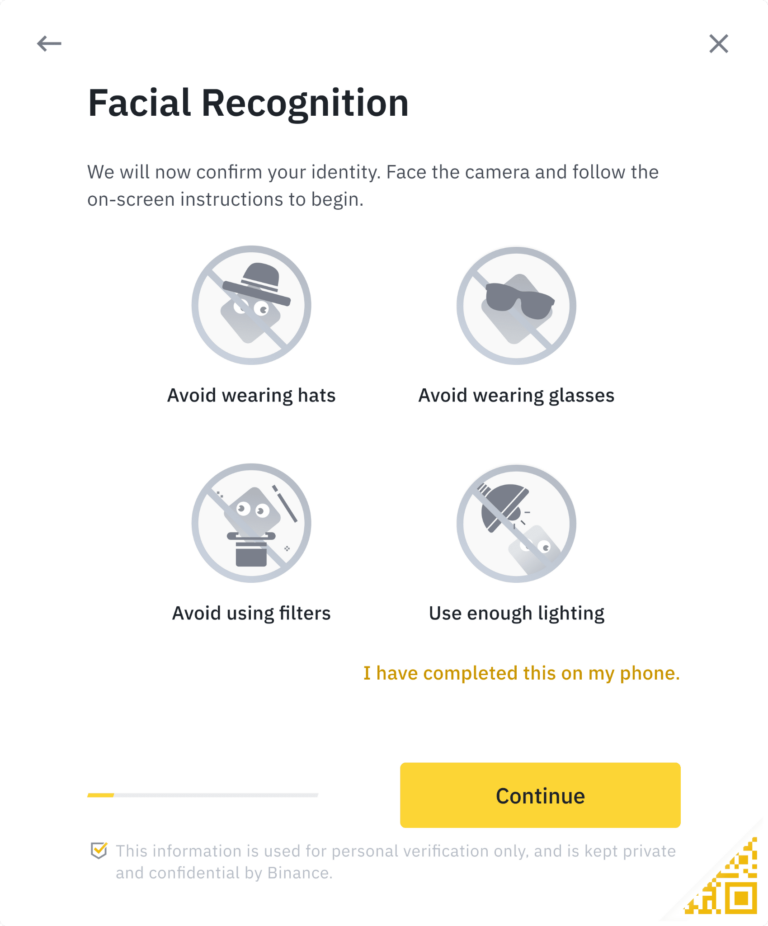
- Step 7: After completing the steps, Binance will check the information. You will receive an email from Binance notifying you when your account is successfully verified. Note that during the waiting time, the page should not be reloaded. You can attempt verification up to 10 times per day. If you exceed the number of times, wait until the next day to do it again.
Binance 2FA security
How to secure Binance:
- Use a password longer than 8 characters, including lowercase letters, uppercase letters, numbers and special characters to increase security.
- Enabling two-factor authentication (2FA) or SMS authentication via phone helps protect your account against the risk of unauthorized access.
- Absolutely do not share Binance login information or password with anyone.
- Restrict login to Binance account on public computers. If you must use it, make sure to log out immediately after ending the session.
Enable phone number verification:
- Step 1: Log in to your Binance account, select “Security” in the settings, or access directly via the link: https://www.binance.com/vi/my/security.
- Step 2: In the “Phone number” section, click “Manage.”
- Step 3: Select “Add phone number.” Binance will send a confirmation code via email. Check your email, get the confirmation code and enter it into the system.
- Step 4: Enter your phone number and tap “Get code.” A verification code will be sent to your phone number, just enter this code to complete adding and verifying.
- Step 5: Once phone number verification is complete, you can enable 2FA security with Google Authenticator to increase account security.
Enable Google Authenticator (2FA) authentication:
- Step 1: Log in to your Binance account and access the “Security” section.
- Step 2: Select “Google Authenticator” (recommended) and tap “Enable.”
- Step 3: Download the Google Authenticator app from the App Store or Google Play Store.
- Step 4: After installing the application, open Google Authenticator, press the “+” button in the lower right corner of the screen, then scan the QR code displayed on the Binance screen to generate a 2FA code.
- Step 5: Save the 2FA backup code in a safe place (you can take a screenshot of the QR code and store it). This will help you restore access in case you lose 2FA permissions.
- Step 6: Enter the 2FA code to confirm and complete Google Authenticator security activation.
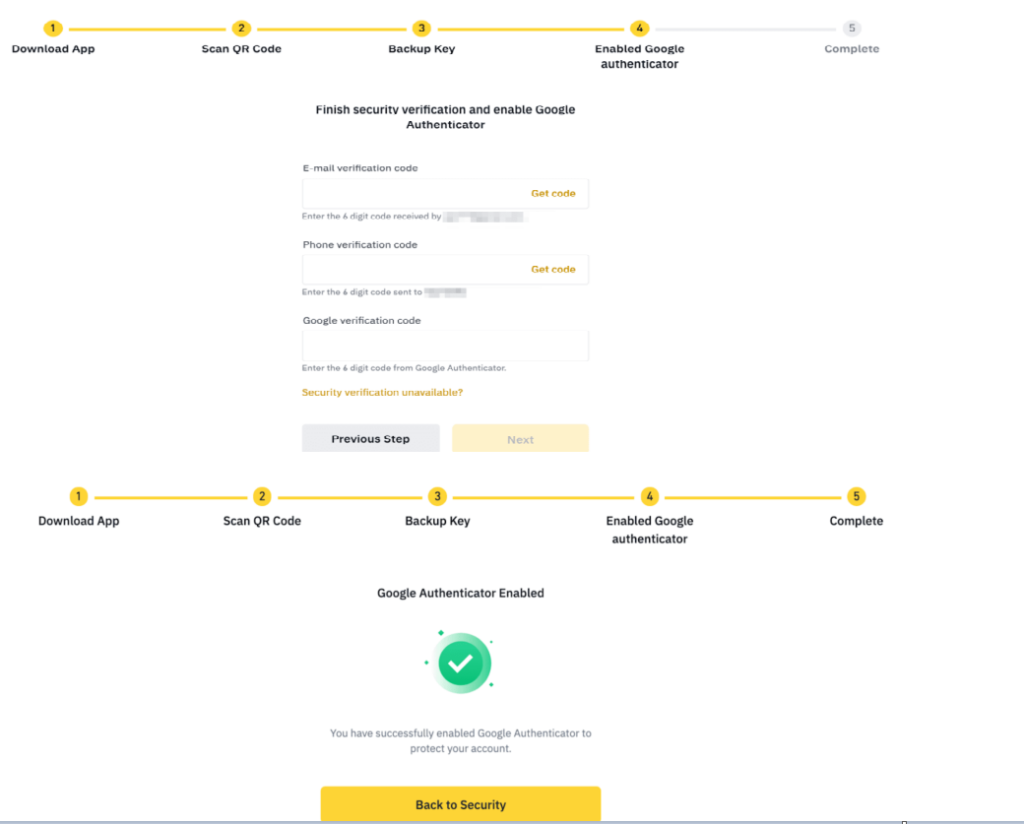
Question regarding the Binance registration process
Is there a fee to register for a Binance trading account?
No, registering an account on the Binance platform is completely free. You only need to provide necessary information such as email and password, and perform security verification to create an account. After registering, you can deposit money into your account to start trading. However, when trading or withdrawing money, Binance will charge a certain fee, depending on the asset type and method chosen.
Can I create multiple accounts on Binance?
Binance does not encourage creating multiple personal accounts, as this violates the exchange’s policies. Each user is only allowed to have one main account. If Binance detects that a user has multiple accounts, the exchange can lock and recover the entire balance in them.
In addition, if you create multiple accounts to take advantage of promotions or implement trading strategies using multiple accounts, you may encounter risks such as locking or losing assets and many legal issues. . So, it’s best to use one account and comply with Binance’s regulations.
However, users can create sub-accounts under the management of the main account without any number limit. These sub-accounts may support some trading activities where permitted.
Conclusion
Registering for Binance and verifying your account is extremely simple and fast, with just a few basic steps. To make the registration process go smoothly and save time, prepare the necessary information and follow the instructions correctly. If you have difficulty creating an account, please leave a comment to receive quick support from TraderForex.
Reference source: https://traderforex.vip/dang-ky-binance/