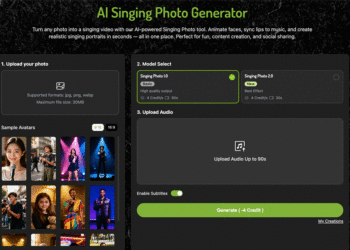[No Resetting] Best Way to Shift WhatsApp from Android to iPhone 16
Switching from Android to iPhone 16, but unsure how to transfer WhatsApp data from Android to iPhone? Today, we will provide you with a detailed guide on how to shift WhatsApp from Android to iPhone without resetting data.
WhatsApp contains valuable personal and professional information we can’t afford to lose when switching devices. To ensure the security of your WhatsApp data, we recommend reading this guide thoroughly.
Frequently Asked Questions before You Shift WhatsApp to New iPhone 16
Q1. Can I transfer WhatsApp data without using the same phone number?
You cannot transfer WhatsApp data without using the same phone number. WhatsApp will only restore your data if you use the same phone number to create the backup. Update the WhatsApp number from your old devices to retain your data.
Q2. Is it possible to transfer WhatsApp data wirelessly without using a PC?
Move to iOS allows you to transfer WhatsApp data wirelessly without using a PC. However, this app has several drawbacks, such as requiring you to reset your iPhone, taking hours to transfer WhatsApp data wirelessly, and more. We highly recommend using iToolab WatsGo-All-in-one WhatsApp Transfer Software to transfer WhatsApp from Android to iPhone or iPhone to Android.
Q3. How can I ensure my WhatsApp data is transferred securely?
To ensure your WhatsApp data is transferred securely, the most essential step is to enable end-to-end encrypted backups within your WhatsApp settings. This means that only you can access your WhatsApp data, even if it is stored in cloud storage. Additionally, consider setting up two-step verification for added security when logging into your account on a new device.
How to Shift WhatsApp from Android to iPhone without Move to iOS App
Move to iOS is the official method for transferring WhatsApp from Android to iPhone, but it has limitations that can lead to various issues. Below, we have outlined several alternative methods for transferring WhatsApp without using the Move to iOS app.
Method 1. Shift WhatsApp from Android to iOS via iToolab WatsGo
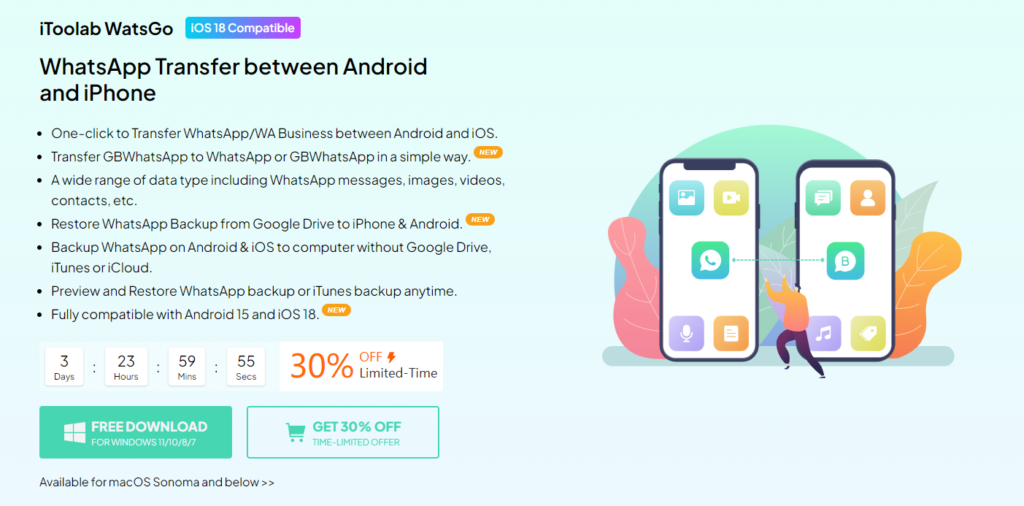
How to shift WhatsApp chat to new phone without Move to iOS? If you’re seeking an alternative to transfer WhatsApp from Android to iOS, we recommend using iToolab WatsGo. iToolab WatsGO-All-in-one WhatsApp Transfer Software enables users to shift WhatsApp from Android without resetting data. This program also allows you to download a backup from Google Drive and restore it to Android or iOS. Further, WatsGo allows you to create a backup on a PC and restore the backup to any device at any time.
Benefits of Using iToolab WatsGo:
1- Shift Data without Factory Reset: Unlike Move to iOS, this program transfers WhatsApp data from Android to iPhone without a factory reset.
2- 100% Success Rate: iToolab WatsGo consistently and reliably transfers WhatsApp data without failure, ensuring that every file, message, and media is successfully moved from Android to iOS.
3- Restore Google Drive Backup: This program allows users to easily download Google Drive backups and restore them to any device at any time.
4- Create Backup on PC: With iToolab WatsGo, you can create a backup without worrying about your device’s storage limitations.
5- Support 20+ Data Types: This program supports 20+ data types, including images, videos, text messages, call history, and more.
Follow the steps below to seamlessly transfer WhatsApp from Android to iOS via iToolab WatsGo:
1- Get iToolab WatsGo from its official site and install it on your PC. Choose “WhatsApp Transfer” to begin the process. Pick up the source and target device and connect them to the PC.
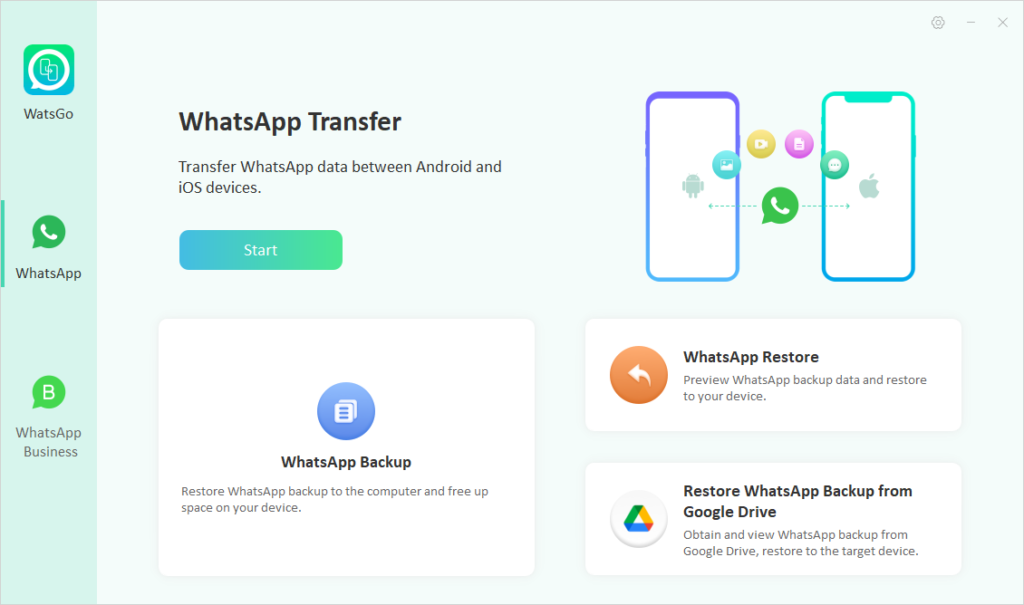
2- Select the WhatsApp data to transfer to the target device and click “Continue.” Enable end-to-end encryption WhatsApp backup on your Android device and verify it with a 64-bit password.
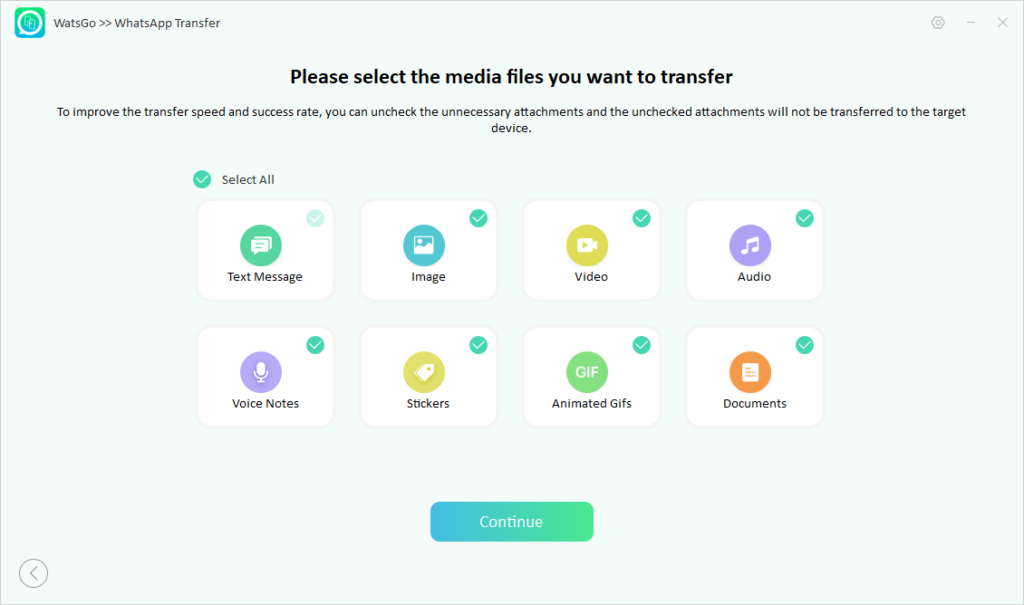
3- Finally, once the verification is complete, all your WhatsApp data will easily be shifted from Android to iOS.
Method 2. Export WhatsApp from Android to iOS using Email
Exporting WhatsApp from Android to iOS using Email is another useful option, even if it doesn’t support transferring the chat history into your WhatsApp on iPhone. With this method, you can easily save your WhatsApp chat histories in your Email. Here are the steps to transfer WhatsApp chats from Android to iPhone via Email:
1- Launch WhatsApp on your Android device and go to Settings.
2- Choose the “Chats” option in Settings and click “Chat History.”
3- Tap the “Export Chat” option and choose the chat you want to export.
4- Select Gmail and attach your chat history.
5- Enter your iPhone Email account and tap on the send button.
Your chats will be successfully sent to your iPhone Email. However, this method has limitations, such as you aren’t able to restore chat history on your WhatsApp, users can’t send media files via Email, and many more.
How to Shift WhatsApp from Android to iPhone with Move to iOS App
WhatsApp officially supports the transfer of WhatsApp from Android to iPhone with Move to iOS App. With this method, you don’t require a third-party program; it is free. However, there are limitations to this method. Here are several limitations of using Move to iOS to transfer WhatsApp data from Android to iPhone:
1- Users must factory reset their iPhones to use Move to iOS for WhatsApp data transfer.
2- Move to iOS doesn’t allow you to transfer WhatsApp channel chat histories, media files and more.
3- If the transfer data is above 1 GB, it could take several hours to complete.
4- Requires a stable internet connection
If you’re comfortable with the limitations, follow the instructions below:
1- Download Move to iOS on your Android device.
2- Launch your iPhone and complete the Setup process.
3- Once you get to the “Apps & Data” screen, choose the “Move Data from Android” option.
4- Open the App on your Android device and enter the 6-digit code available on your iPhone.
5- Select WhatsApp and tap on “Continue.” Now, the program will begin the transfer process.
Conclusion
After reading this guide, you will know how to transfer WhatsApp from Android to iPhone. This guide has introduced you to the top methods to transfer WhatsApp data, such as via Email or Move to iOS. However, the best method to transfer WhatsApp data from Android to iPhone is iToolab WatsGo.