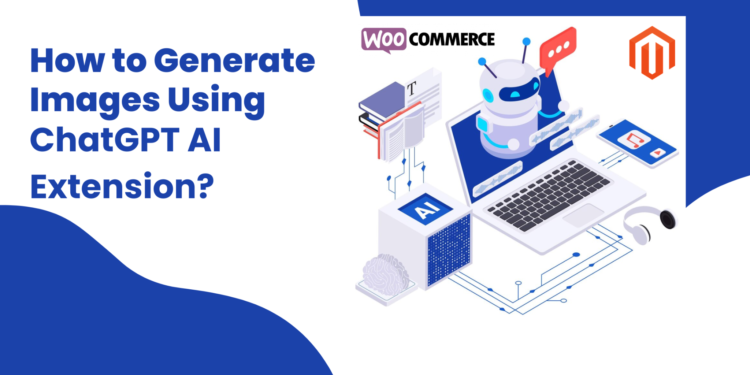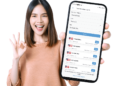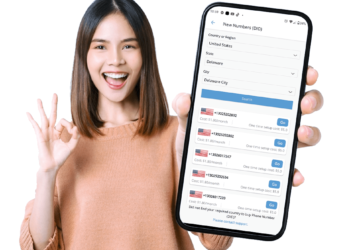The use of visuals in the world of online business is very important as it helps to retain and attract customers. That’s why every entrepreneur using WooCommerce should utilize OpenAI Image Generator for WordPress.
Although WooCommerce is one of the best e-commerce platforms, adequate product images creation may be a hard task for small ventures or those without internal design teams. This is where ChatGPT AI extension comes in handy.
This tool is powerful enough to produce attractive pictures for your WooCommerce store quickly and with less effort.
In this article, we will discuss how to use the ChatGPT AI WooCommerce Pluginin order to produce such stunning images for your WooCommerce store.
What is ChatGPT AI Extension?
ChatGPT, created by OpenAI, is a language model. It can produce human-like output using an input prompt. The ChatGPT AI extension further expands the abilities of the AI to generate various forms of content like images.
Business owners can beautify product displays by generating attractive images through WooCommerce Plugins that integrate ChatGPT into their WooCommerce stores.
Benefits of Using OpenAI Image Generator for WordPress
Before we discuss the step of image generation, let take a look at its benefits:
- Affordable: It saves the money that would be spent on hiring a graphic designer or photographer.
- Saves time: This WooCommerce Plugin helps in quick creation of good quality images which in turn reduces manual creation hours.
- Customization: It can be used to design graphics that are tailored for specific products and target markets.
- Scalability: This tool can easily produce many pictures for a large product catalogue.
Installing the OpenAI Image Generator for WordPress
To start generating pictures for your WooCommerce store through the ChatGPT AI extension, follow these steps:
- Install the plugin – Firstly, you need to download and install this plugin from either official repository or any other trusted source such as extension marketplaces compatible with your website’s setup. If you’ve a Magento-based store use ChatGPT AI Extension for Magento 2.
- API integration – Connect the extension with OpenAI API by obtaining an API key that is available after signing up at the OpenAI site.
- Configuration – Adjust the settings of the extension so that they match what is required in your store. You should set image dimensions, styles, and other preferences depending on your needs.
The initial installation process for WordPress and Magento 2 ChatGPTextension is almost similar.
Generating Images with OpenAI Image Generator for WordPress
Now that you have set up your extension let’s discuss how to generate images for your WooCommerce store.
Step 1: Specify Your Image Requirements
Take a moment to clearly define what you need before you start generating images. Keep these points in mind:
- Product Information: Make sure you know all the necessary details about each product, like its description, features, and intended audience.
- Image Style: Think about the style of the pictures that you want to use. Do they need to be realistic, minimalistic, or illustrative? A detailed style guide helps the OpenAI Image Generator for WordPressto understand your requirements better.
- Dimensions: Indicate required image dimensions so as not to mix them within your shop.
- Backgrounds and Contexts: Decide whether you will require plain backgrounds or context settings (e.g., table for kitchenware, model for clothes)
Step 2: Provide Input Prompts for Image Generation
The OpenAI Image Generator for WordPress operates by generating images based on input prompts. You should therefore craft detailed and precise prompts in order to get desirable outputs.
Below is a sample format of how one can structure their Prompt (s):
- Basic Prompt: “Generate a high-quality picture showing a red leather handbag with golden ornaments.”
- Detailed Prompt: “Create a beautiful image of a sleek, designed red genuine leather bag with a gold zip adorned by soft shadows falling from shoulder straps. Place this stylish accessory on white background.”
Step 3: Generate and Review Images
Feed the prepared prompts into the ChatGPT AI extension, then generate corresponding images. The process is the same for ChatGPT AI Extension for Magento 2. The system will interpret your request and produce visuals as per given specifications.
- Check Quality: Ensure that generated samples meet desired quality levels by closely reviewing them against clarity and color accuracy, among other factors, appeal included.
- Make Adjustments: In case some changes are needed, either modify the wording of inputs or regenerate pictures themselves since sometimes it may require tuning the input phrases so as to realize the expected outcome.
Step 4: Optimize Pictures For WooCommerce
When generating images, optimize them for use in your WooCommerce store. Perform the following tasks:
- Resize: Scale down sizes of pictures until they fit the recommended dimensions for WooCommerce. This will help maintain uniformity on different product pages within the site.
- Compression: Compress files while preserving their quality by reducing their size. This enhances the loading speed and overall user experience of the website.
- Naming: Use descriptive names that include relevant keywords, which can improve SEO rankings when saving images before uploading them onto your e-commerce platform
It is recommended that you follow the image optimization steps when you use the Magento 2 ChatGPTextension for image generation.
Integrating Images into Your WooCommerce Store
After optimizing your images you need to upload them to your WooCommerce store.
- Add Images: Visit the product pages in your WooCommerce dashboard.
- Update Product Listings: Swap out any old or placeholder images with the new ones. Make sure that each product has several pictures that showcase different angles or features.
- Check Display: Take a look at the product pages to ensure that the images are displaying correctly. Check that they appear good on both desktop and mobile devices.
- SEO Optimization: Add alt text to the images. This helps with accessibility and also boosts SEO.
Best Practices for Image Generation Using OpenAI Image Generator for WordPress
To achieve the best outcomes when creating images for your WooCommerce store, consider following these best practices:
- Be Precise with Prompts: The more specific your prompts are, the closer the generated images will match what you need.
- Consistency is Key: Maintain a uniform style across all product images so as to build a unified brand image.
- Test and Iterate: Do not settle for one set of pictures. Test various prompts and settings until you find what works best.
- Keep User Experience in Mind: Optimize pictures for fast load times and ensure they look great on all devices.
Apart from images, it is necessary that you improve your overall user experience. For that, you can use WooCommerce or Magento 2 Magento 2 Google One Tap Login.
Conclusion
By using the ChatGPT AI extension to create high-quality visuals for products in your WooCommerce store, you can significantly improve their presentation, which will result in more customer engagement. Follow this guide step by step and see yourself coming up with amazing views that make shoppers stick around longer.