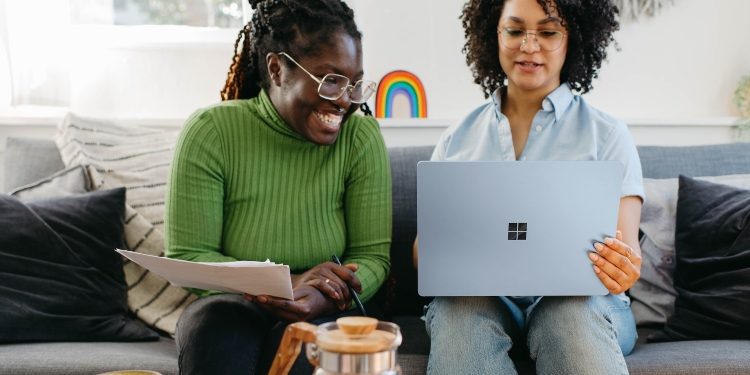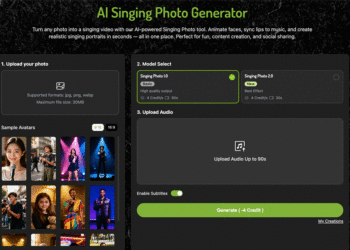Are you worried about your recently deleted pictures? Don’t worry, there are several tools and techniques available nowadays that you can try to recover recently deleted photos in no time. Whether your pictures were deleted due to accidental deletion, virus or malware attacks, software or hardware-related issues, etc., there’s always a chance to get them back.
Windows OS offers built-in features and tools to help you easily recover your recently deleted pictures. Just go with the methods mentioned in this quick guide to recover recently deleted pictures from Windows devices. These methods will help you to retrieve your lost photos and ensure that your cherished memories are not lost forever.
Can I Recover Deleted Pictures on Windows Devices?
Yes! It is possible to restore your deleted files, including pictures on your Windows device. It is important to note that you can restore your lost or deleted photos until the space it was earlier occupying is not overwritten by any new file. The chances for picture recovery depend on various factors, such as when the photo was deleted from your device, the storage location from where it was deleted, etc.
The deleted files on Windows device usually goes to the Recycle Bin or Recently Deleted folder and remains there for some specific days, say 30 days, and after that, they are permanently deleted. However, if the files are permanently deleted, they will no longer be readable from your Windows computer. In such cases, you need a professional picture recovery software to restore your permanently deleted photos.
How Can I Restore Recently Deleted Pictures?
Whether your photo is temporarily or permanently deleted from your Windows devices, there are some picture recovery methods available that you can try to restore. So, let’s get started with these recovery workarounds to recover your recently deleted photos with ease:
Method 01: Check Recycle Bin
As mentioned above, every deleted file (if not deleted using the Shift + Del keys) goes to the Recycle Bin folder for some particular days before getting permanently removed from your device. The first place to look for recently deleted photos is the Recycle Bin folder. You can go through the following steps to recover recently deleted pictures from Windows Devices from the Recycle Bin folder:
- Double-click the Recycle Bin icon on your desktop or open it.
- Locate and select the deleted pictures that you want to recover.
- Right-click on any selected picture and select the “Restore” option.
The above steps will restore your deleted pictures to their original location. However, if the picture is not available in the Recycle Bin folder, you can explore other recovery methods.
Method 02: Use File History (Windows 10/11)
You can use the backup of your deleted files to restore them if any photo loss occurs. Windows in-built File History backup utility is the best option to create backup of important files. It allows you to restore previous versions of files. All you need is to enable the File History backup on your Windows device. Go through the following steps to recover deleted pictures using the File History backup:
- Open the folder where your deleted picture was earlier stored.
- Right-click anywhere on that folder and select “Restore Previous Versions.”
- Now, in the “Previous Versions” tab, go through the available versions of the folder. Select the version that contains the pictures you want to restore.
- At last, click the “Restore” button to recover the selected folder and its contents.
Method 03: Recover Pictures Using the Windows Backup
Another alternative to restore recently deleted pictures from Windows devices using backup is via the Backup and Restore (Windows 7) utility. If you have enabled this utility on your device, proceed with the following steps to recover deleted photos:
- Type CP in the search box located at the bottom-left corner of your desktop, then launch Control Panel.
- Go to System and Security and then click the “Backup and Restore (Windows 7)” option.
- Now, tap the “Restore my files” button and go with the on-screen instructions.
- Locate your backup files and select the location where you want to restore them.
Method 04: Use Photo Recovery Software
In case you fail to recover recently deleted pictures from Windows device using the above methods, you can try a photo recovery software. It is the quickest and easiest way to recover recently deleted photos on both Windows and Mac computers. Among several such recovery tools, we consider the Stellar Photo Recovery software as the all-in-one recovery program to restore deleted pictures with ease.
The Stellar Photo Recovery software offers several amazing features which help to obtain a higher chance of recovery. These features include:
- Recover deleted/lost photos, audio, and video files from your Windows and Mac devices.
- Support recovery of files deleted due to accidental deletion, emptied Recycle Bin, malware, system crash, etc.
- Support recovery of deleted photos of multiple formats, including JPEG, JPG, TIFF, GIF, PNG, and more.
- Allows you to recover your deleted photos in a few simple clicks. You don’t need to be tech-savvy.
- Enable you to preview the recoverable files before saving them on your device.
3 Steps to Recover Recently Deleted Photos from Windows Device Using Stellar Photo Recovery Tool:
- Download, install and launch Stellar Photo Recovery on your computer. Select the storage location from where you need to recover deleted. Click the “Start” button to continue.
- Wait till the program completes the scanning process. After the scanning process, preview the recoverable files.
- Select the photos that you need to recover and click the “Recover” button to save them at the desired storage location.
Tips for Successful Picture Recovery
Here are some quick tips that you can keep in mind to ensure higher chances of picture recovery on your Windows device:
- Act quickly: It is important to begin with the above picture recovery methods as soon as you encounter photo loss issues on your device. The sooner you attempt picture recovery, the higher the chances of success.
- Avoid saving data on the same drive: While recovering pictures, try to avoid saving new files to the same drive or location from where your pictures were earlier deleted. This helps prevent data overwriting.
- Regularly back up your pictures: Make a habit of implementing a proper backup strategy to help you with photo loss issues. Use external hard drives or cloud storage to create copies of your photos.
Conclusion
Hope this quick guide to recover recently deleted pictures from Windows devices helps you to restore your memorable moments. For quick picture recovery, you can use professional picture recovery software, such as Stellar Photo Recovery. This all-in-one photo recovery tool offers several amazing features for smooth and quick recovery of your deleted photos, videos, and audio files.
David Prior
David Prior is the editor of Today News, responsible for the overall editorial strategy. He is an NCTJ-qualified journalist with over 20 years’ experience, and is also editor of the award-winning hyperlocal news title Altrincham Today. His LinkedIn profile is here.