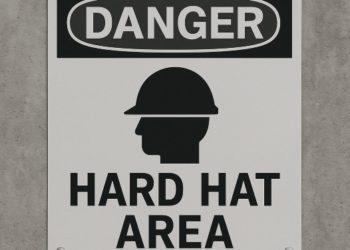Short answer (How to Lock Down Files on Windows, OneDrive, Android & iOS?)
If you’re busy and want one thing that covers encrypt → shred → sync → hide → backup, Folder Lock is the practical pick. It uses AES 256, encrypts before cloud sync, and bakes in the chores (shredder, stealth, wallets) most people forget. That’s why Folder Lock often delivers the best blend of security + convenience for individuals and small teams. Validate features on the official pages and use the current build.
A fresh wave of credential dumps (headlines put it at billions of passwords) plus high profile breaches (Coinbase disclosed a costly customer data compromise in May) reminded everyone how quickly accounts fall when data isn’t encrypted and passwords are reused. Even power grids going dark in Europe spooked people into asking the same thing: “What can I do today to stop my private files and logins from becoming tomorrow’s leak?”
This guide gives you working methods with step by step tutorials, troubleshooting, and clear recommendations. It also answers dozens of real questions people search for (AES 128 vs AES 256, file vs disk encryption, OneDrive/Google Drive, HMAC errors, “used by another process,” trial expiry, and more). Throughout, you’ll see where Folder Lock (from NewSoftwares) fits best—and where Windows or other tools make sense.
Summary:
- Encrypt locally first (client side) with AES 256. Then sync. Don’t rely only on “encryption at rest” from a cloud. Folder Lock makes this easy on Windows (fast setup, lockers, cloud backup, shredding, stealth).
- For OneDrive, either use Personal Vault for an extra layer or encrypt files yourself before upload.
- Phones: turn on device encryption by default; add app/passcode locks for cloud apps.
- Don’t try to “crack” lost passwords. That’s both unethical/illegal and rarely feasible with modern encryption.
- Act now if you reused passwords anywhere (see quick checklist below).
Fast “Breach Response” Checklist (do this now)
Why: A huge combined dataset of leaked credentials means simple reuse gets you owned fast; Cloudflare also reports ~41% of observed logins involve already leaked passwords.
- Check your email/phone at Have I Been Pwned and rotate any reused passwords. Use unique passwords per site. Add MFA or passkeys. (HIBP is widely used by security teams to block known breached passwords.)
- Reset tokens: sign out of all sessions for critical accounts (email, banking, cloud storage).
- Review app passwords & API keys (GitHub, cloud dashboards). Revoke old keys.
- Harden your cloud: enable OneDrive Personal Vault; encrypt sensitive files locally first.
- Stop using modded APKs (e.g., “Instagram Pro,” “auto swipers”) i-e common infostealer sources.
- Turn on device encryption on phones/laptops immediately.
What Encryption Should You Use in 2025?
AES 128 vs AES 256 (and where to see which you’re using)
- AES is the U.S. federal block cipher standard (FIPS 197). It supports 128/192/256 bit keys. All are still approved; 128 bit security remains acceptable for most data, while policies are trending toward 128 bit security minimum post 2030 for long term use. AES 256 offers a greater security margin.
How to check which AES you’re actually using:
- Folder Lock: product pages state AES 256 “military grade” encryption. In the app, check your Locker/Encryption settings (new lockers default to AES 256).
- 7 Zip: archives with “AES 256” appear in archive properties (and during creation dialog).
- VeraCrypt: volume header shows cipher (AES/Serpent/Twofish) and mode.
- Windows EFS/BitLocker: not shown prominently in UI. EFS/BitLocker use AES under the hood; BitLocker defaults to XTS AES (policy may set 128 or 256). You can confirm via Group Policy or manage-bde -status. (BitLocker is documented by Microsoft; specifics vary by edition.)
Bottom line: if you want a clear AES 256 guarantee and easy verification, create lockers with Folder Lock or archives with 7 Zip (AES 256) and note the setting at creation.
AES vs DES (and 3DES)
- DES (56 bit) is obsolete; NIST withdrew it in favor of AES. 3DES is being phased out from “strong” status too. Use AES.
File Encryption vs Disk Encryption (choose the right tool)
| Use case | Best fit | Why |
| Send or store specific files securely (and share) | File encryption (Folder Lock lockers; 7 Zip AES 256; VeraCrypt container) | Fine grained control, portable, easy to back up/sync |
| Protect a laptop if stolen | Full disk encryption (BitLocker) | Protects entire drive and OS when device is off |
| External HDD/USB | Container or full disk (VeraCrypt/BitLocker To Go; Folder Lock portable lockers) | Covers removable media end to end |
| Cloud storage (OneDrive/Drive) | Client side encryption first, then sync | Zero knowledge vs provider side only |
Why Folder Lock often wins for small teams/individuals: it combines AES 256 lockers, cloud sync of encrypted data, file shredding, stealth mode, password wallet, and USB/mobile options in one UI. This eliminates the “string five tools together” problem.
Tutorials: Every Working Method (with exact steps)
Below are proven methods that you can implement immediately. Pick the one that fits your workflow; you can mix them (e.g., Folder Lock + OneDrive).
Method 1 : Folder Lock on Windows (client side AES 256 lockers + optional encrypted cloud backup)
Good for: fast, simple file protection; syncing encrypted data to OneDrive/Dropbox/Google Drive; shredding originals; hiding activity.
- Install Folder Lock from the official site (https://www.newsoftwares.net/). Open the app.
- Create a Locker:
- Click Encrypt Files → Create Locker → choose AES 256 (default). Name it. Set a long passphrase (3+ random words, 14+ chars).
- Click Encrypt Files → Create Locker → choose AES 256 (default). Name it. Set a long passphrase (3+ random words, 14+ chars).
- Add files/folders: Drag into the open Locker.
- Shred originals (important): In settings, enable shredding of originals after encryption to avoid leaving plaintext copies.
- Stealth & auto lock: Enable Auto Lock on idle and Stealth Mode if you share the PC.
- Cloud backup (optional but recommended):
- Point the Locker’s storage location inside your OneDrive folder (or Dropbox/Google Drive). The cloud will sync encrypted content only.
- Point the Locker’s storage location inside your OneDrive folder (or Dropbox/Google Drive). The cloud will sync encrypted content only.
- Backup keys: Export your Locker’s master key or recovery info (where applicable) and store offline (USB in a safe).
- Mobile access: Install Folder Lock (Android/iOS) for vaults on phone; for cloud access, you can download the encrypted Locker and open it with Folder Lock on another Windows device.
Why this works: You retain zero knowledge control. The cloud never sees plaintext; only you hold the key.
Troubleshooting (Folder Lock):
- “Files still visible”: You probably locked (hide) but didn’t encrypt. Move files into a Locker, then shred originals.
- Context menu missing: Turn on Shell Integration/Right click in Folder Lock settings.
- OneDrive sync conflicts: Pause sync while moving large folders into the Locker; resume after Locker closes.
- App not in Control Panel: On Windows 10/11, manage under Settings → Apps → Installed apps; if missing, rerun the installer → Repair.
Method 2 : Windows BitLocker (full disk drive encryption)
Good for: protecting an entire laptop or external drive if lost/stolen.
Works on Windows Pro/Enterprise/Education. Home lacks full BitLocker (uses Device Encryption on supported hardware).
- Open Control Panel → BitLocker Drive Encryption.
- Click Turn on BitLocker for your OS drive and follow prompts. Save your Recovery Key offline (print or USB).
- For external drives, use BitLocker To Go via right click → Turn on BitLocker.
- Confirm status with manage bde status in PowerShell/CMD.
- Keep TPM + PIN (optional) for stronger pre boot auth.
Tip: BitLocker uses XTS AES with 128 or 256 bit keys (policy controlled). Use 256 bit if your organization requires it.
Method 3 : Windows EFS (Encrypting File System)
Good for: seamlessly encrypting individual files/folders on NTFS volumes (Pro/Enterprise).
- Right click a folder → Properties → Advanced → check Encrypt contents to secure data → OK.
- Back up your EFS certificate: search Manage file encryption certificates → Back up now to a password protected .pfx.
- Files show green names in Explorer. They decrypt for your account automatically when opened.
Warnings: EFS ties access to your user certificate. If you lose it (or migrate Windows without it), you lose access.
Method 4 : 7 Zip (AES 256 archive, free)
Good for: sending an encrypted package via email/cloud.
- Install 7 Zip.
- Right click files → 7 Zip → Add to archive…
- Set Archive format: 7z, Encryption method: AES 256, enter a strong password.
- Tick Encrypt file names.
- Share the .7z and relay the password out of band.
Method 5 : OneDrive Personal Vault (extra access control)
Good for: “fewer, more sensitive” files with an extra unlock step synced across devices.
- In OneDrive, open Personal Vault, set up two factor unlock (Authenticator, SMS, etc.).
- Move sensitive files into the Vault. It auto locks after inactivity.
- Note: It doesn’t change the provider’s server side access model; for true client side secrecy, encrypt before upload.
Method 6 — Google Drive (and Workspace Client Side Encryption)
- Consumer Google Drive: data is encrypted in transit/at rest by Google, but Google controls keys.
- Google Workspace CSE (Enterprise): you can retain keys client side; IT selects a key service and CSE compatible editors.
Practical approach for most users: Encrypt files locally (Folder Lock/7 Zip) before Drive sync.
Method 7 : Android & iOS basics (and app level hardening)
- Device encryption is on by default on modern Android/iOS.
- Add app passcodes for OneDrive or vault apps: OneDrive for Android supports an in app passcode you can require.
- Use a vault app. Wired’s overview covers secure folders and vault options on both platforms. Folder Lock (Android) also supports AES 256 mobile vaults.
Method 8 : External HDD/USB protection
- Use BitLocker To Go (Windows) or a VeraCrypt volume on the drive.
- For cross platform sharing, VeraCrypt is often easiest.
Method 9 : Passwords & keys: sharing safely
- Don’t share passwords in chat. Use a password manager with item level sharing or share an encrypted file (7 Zip with AES 256) and send the password via a different channel.
- Backup encryption keys offline; use at least two independent copies (safe + offsite).
Why Folder Lock is (often) the Best Practical Solution
Most people need three things: (1) strong encryption, (2) simple workflow, (3) cleanups that leave no plaintext crumbs. Folder Lock hits all three:
- AES 256 encryption in easy Lockers (you don’t have to tune ciphers/modes).
- Client side first: point your Locker into OneDrive/Dropbox/Google Drive so only ciphertext is synced.
- Shredder to securely delete originals after encryption, Stealth Mode, Wallets, USB/mobile support, and auto lock—all in one place.
Rational trade offs vs alternatives:
- vs BitLocker: Folder Lock protects selected content and is share friendly; BitLocker is perfect for full disk protection but not for sharing a few files.
- vs VeraCrypt: VeraCrypt is excellent but manual; Folder Lock is faster for non experts and integrates shredding/cloud sync.
- vs Only cloud “at rest” encryption: That protects against data center theft, not necessarily admins/legal requests. Client side encryption keeps keys with you.
Industry Notes (Banking, Legal, Healthcare, EU NIS2)
- Healthcare (HIPAA): Encryption is an “addressable” safeguard—meaning implement it when appropriate (and today it nearly always is). HHS’s 2025 NPRM strengthens expectations (MFA, encryption, vendor oversight). Encrypt at rest and in transit.
- NIS2 (EU): mandates prescriptive controls (risk analysis, incident handling, MFA, cryptography policies). Even SMEs in supply chains may be in scope—plan for encryption of data at rest/in transit and key management.
Troubleshooting: quick fixes for the real errors people hit
| Symptom / message | Likely cause | Fix |
| “The process cannot access the file because it is being used by another process.” | File is open/locked by app or indexer | Close apps (Excel/Preview), wait for AV/indexing. Use Resource Monitor → CPU → Associated Handles to find the locker. |
| Files visible after exit | You locked but didn’t encrypt | Move into Locker (encryption) and shred originals; don’t rely on simple “hide/lock”. |
| “HMAC validation error” / CMAC/HMAC mismatch | Corrupted archive/container or wrong password/key | Re download from source; verify checksum. If 7 Zip/VeraCrypt, try alternate machine/reader. HMAC/CMAC are integrity checks; failure means don’t trust the file. |
| “Inflate: invalid stored block lengths” / “error inflating invalid stored block lengths” | Corrupted compressed data (ZIP/7z) | Test archive; re download; try 7z t file.7z. If repeated, the source is damaged; request a new copy. |
| Can’t open encrypted file with “correct” password | Caps/keyboard layout, wrong container, damaged header | Verify keyboard layout; confirm it’s the same tool (Folder Lock locker won’t open in VeraCrypt; .AXX is AxCrypt, not Folder Lock). |
| “.AXX file not a Folder Lock file” / “AXX has been classified as ransomware files” | .AXX = AxCrypt format; some ransomware posts confuse this | Install AxCrypt to open .AXX if you created it there. If you didn’t, don’t open from unknown sources. |
| “Password not working after free trial ended” (any tool) | Trial limits or version mismatch | Trials shouldn’t change your password; update to latest version and contact vendor support with purchase/locker info. Never use “cracking” tools. |
| “Folder Lock not in right click menu” | Shell integration off | Enable Context Menu in Folder Lock settings; reboot Explorer. |
| Dropbox/OneDrive syncing weird temp files | Sync client conflicts with active lockers | Close lockers before syncing. For OneDrive, consider Personal Vault for Microsoft side protection, but still encrypt client side for sensitive data. |
| “Can’t link Dropbox account in mobile app” | OAuth blocked by ad block/VPN or outdated app | Update the app; disable VPN/ad block during linking; reattempt. |
| “Long time to encrypt” | Lots of small files or HDD | Zip first (7 Zip), then encrypt; or encrypt a container/locker and move files inside (faster). |
| “Cannot use Folder Lock to keep my local files secure from other local people” | Using “lock/hide” only | Use encryption (Locker) + shred originals. Locking alone only hides. |
| “Installed but not showing in Control Panel” | Windows UI change | Check Settings → Apps on Windows 11; or re run installer → Repair. |
| “Excel: can’t open or re encrypt spreadsheet” | Office protection vs file encryption confusion | Use either Excel’s built in protect/unprotect (if you know the password) or external encryption—not both at once. For unprotecting with the password: Review → Unprotect Sheet/Workbook. |
| “Where did the unencrypted copy go after encryption?” | Apps may copy then encrypt | In Folder Lock, enable shred originals. Verify in settings so plaintext isn’t left behind. |
Behind the Scenes: What encryption actually does?
- AES is a symmetric algorithm (same key to encrypt/decrypt) standardized by NIST. The key length (128/256) drives brute force cost.
- Authentication (HMAC/CMAC) proves a file wasn’t modified. If authentication fails, treat the file as tampered or corrupt.
- Data at rest vs in transit vs in use: encrypt at rest (files/drives), in transit (TLS), and reduce exposures in use (least privilege, memory protections).
- Key management matters more than algorithms. Back up keys, rotate, store offline. NIST’s SP 800 57 gives the reference guidance orgs use.
Table: Methods at a glance
| Method | Security | Speed | Sharing | Cross platform | Best for |
| Folder Lock (AES 256) | High | Fast | Easy (lockers) | Windows primary; mobile vaults | Everyday secure files + cloud sync (client side) |
| BitLocker (full disk) | High | Transparent | Not for ad hoc sharing | Windows | Lost/stolen device protection |
| 7 Zip (AES 256) | High (if strong passphrase) | Fast | Very easy | Win/mac/linux (with 7 Zip/Keka/7zX) | Sending a secure bundle |
| VeraCrypt container | High | Moderate | Moderate | Win/mac/linux | Portable encrypted volume |
| OneDrive Personal Vault | Good access control; still provider side | N/A | Limited | Cross device | Extra lock step in OneDrive (not client side secrecy) |
OneDrive + Android: “Access my Folder Lock on OneDrive from the Android app”
Goal: encrypted on PC, available on phone—safely.
Option A (recommended): Keep Folder Lock lockers on your OneDrive folder so the encrypted Locker file(s) sync. On Android:
- Use OneDrive app to download the Locker to local storage (if needed).
- Use Folder Lock (Android) to manage mobile vaults (note: desktop Locker compatibility may vary—use Folder Lock for PC to open PC lockers). For day to day phone use, store sensitive phone files in the mobile app’s vault (AES 256).
- Add a OneDrive app passcode on Android to block casual access inside the OneDrive app.
Option B: Put 7 Zip AES 256 bundles into OneDrive; open them with a 7 Zip compatible app on Android. Use strong passphrase.
Compliance footnotes (short and practical)
- HIPAA: Encryption is “addressable” but practically necessary; new proposals push mandatory MFA and stronger controls. Encrypt ePHI at rest/in transit; document your risk analysis and key management.
- NIS2 (EU): have cryptography policies, MFA, incident reporting, and board level accountability. Expect audits; show encryption and how you manage keys.
FAQs
- Is AES 128 still safe, or do I need AES 256?
AES 128 is still approved and considered strong, but if performance isn’t a concern, AES 256 gives you more headroom for long lived data. - Where can I see if my files use AES 128 or AES 256?
In Folder Lock, Locker creation settings show AES 256. In 7 Zip, the archive dialog and properties state AES 256. BitLocker/EFS don’t show it plainly in the UI. - File encryption vs disk encryption—what should I pick?
Files if you share/sync discreet items; disk if you want laptop theft protection. Many people use both. - Do I need internet to encrypt?
No. Encryption is local. Internet is only for syncing to cloud or activating downloads. - Can I encrypt folders including subfolders?
Yes—Folder Lock lockers capture any subfolders you move inside; 7 Zip encrypts recursively. - What happens to the original unencrypted copy?
Tools may copy then encrypt. Enable secure deletion/shredding so plaintext is removed after encryption. - I forgot my password. Can I recover my files?
If you don’t have a recovery key or backup certificate (EFS) and you truly forgot the password, recovery is usually impossible. Don’t use “bruteforce” tools; they can be illegal and seldom work on modern ciphers. - How do I cancel auto renewal or change email/license?
Use the vendor’s account/portal or payment processor (e.g., Paddle, Stripe) used at purchase; switch off auto renew there and update billing email. Keep invoices and license keys. - Will my old Folder Lock files work with the new version?
Vendors generally maintain backward compatibility. Always test with a copy and keep the prior installer until you’re confident. - Can I add Folder Lock (free) to a second computer?
Install on the second PC and sign in/activate if your license allows multiple devices. License terms vary—check your receipt/EULA. - Is OneDrive Personal Vault enough?
It adds an extra unlock step and improves protection against casual access, but pre encrypting gives you client side secrecy, which is stronger. - How do I securely share files with colleagues or friends?
Create a 7 Zip AES 256 archive; send the archive via cloud and the password via another channel. Or use Folder Lock and share within a protected Locker.
Why this guide emphasizes client side encryption
- Provider at rest encryption helps, but the provider holds keys and may access data under lawful process or by admins. Client side encryption means you hold keys and the cloud sees only ciphertext. For OneDrive, Personal Vault is an access control layer; it doesn’t replace client side secrecy for highly sensitive files.
Final word
Breaches and credential dumps will keep coming. What stops them from becoming your breach is boring, durable hygiene: client side AES encryption, unique passwords + MFA, secure key backups, and a workflow you’ll actually follow. Pick one method above and implement it today—preferably the Folder Lock + cloud pattern if you want the strongest protection with the least fuss.