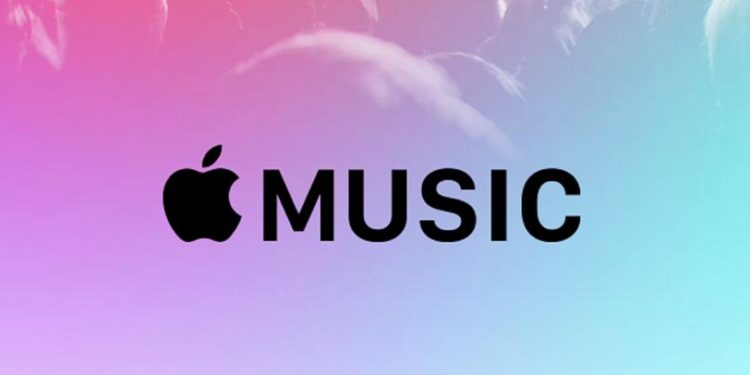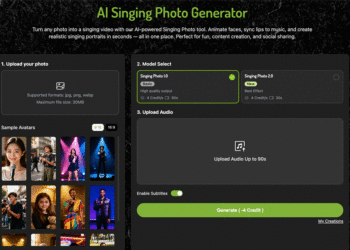Apple Music is renowned for its vast music library and high-quality audio streaming. It offers much more than just a platform for listening to music. Apple Music supports various audio file formats, enabling users to manage their music libraries more effectively.
In this article, we will explore the different formats supported by Apple Music and guide you through the simple steps to convert audio formats, enhancing your overall Apple Music experience effortlessly.
Part 1. Apple Music Supported File Formats
Knowing different music file formats can help you better manage your music library. Hence, we will first explore the major file formats that are supported by Apple Music, including AAC, ALAC, AIFF, MP3, and MAV.
- AAC: Advanced Audio Coding (the filename extension includes .aac, .m4a, and .m4p) is a compressed but also high-quality audio format that is compatible with most devices, such as Mac and Windows computers.
- ALAC: Apple Lossless Audio Codec (the filename extension includes .m4a) is developed by Apple Inc. This format preserves all original music data and offers lossless audio quality. But to enjoy ALAC, users must have a compatible device, normally Apple devices, such as iPhone, iPad, or Mac.
- AIFF: Audio Interchange File Format (AIFF) is an uncompressed format that retains all the recording details and offers high-quality sound. It can be played on Mac computers and some Windows computers.
- MP3: MPEG-1 Audio Layer 3 (MP3) is a common compressed format that provides great sound quality with small file sizes. MP3 files are compatible with most devices, including Mac and Windows computers.
- WAV: Waveform Audio File Format (WAV) is an uncompressed audio format. Larger than AAC and MP3 files, WAC files retain all original music data and offer excellent sound quality. This format can be played on both Mac and Windows computers.
Part 2. How to Convert Apple Music Audio Formats
The desktop Apple Music app and iTunes not only provides users with an extensive music library but also allows them to easily convert music file formats. Typically, Apple Music files are in AAC format. However, using the Apple Music app or iTunes, you can convert these files to various other formats, such as AIFF, ALAC, MP3, and WAV.
Follow the steps below to convert your Apple music files:
STEP 1: Launch iTunes or the Apple Music app on your Mac.
STEP 2: Select the songs that you want to convert.
STEP 3: Go to the “File” menu and click “Convert” > “Create [format] Version.” Choose the format you want and wait for the conversion process to finish.
STEP4: Then you can find converted songs in your library alongside the original ones.
| Note: If you are an Apple Music subscriber, the songs you download from Apple Music are protected by Digital Rights Management (DRM). They cannot be converted to other formats. Additionally, songs purchased from the iTunes Store before March 2009 are also DRM-protected and cannot be converted to other formats using Apple Music. In such cases, you will need to use third-party software to convert the audio formats you desire. |
Part 3. How to Remove DRM and Convert Apple Music Formats
The best way to remove DRM and convert Apple Music formats or music files purchased on iTunes is through a third-party tool. TuneFab is an excellent choice, offering a revolutionary way to enjoy music by removing digital restrictions. TuneFab provides a wide range of streaming music converters to meet various needs across different platforms, including the Spotify Music Converter and Apple Music Converter.
Among these tools, TuneFab All-in-One Music Converter stands out to be the flagship product. This comprehensive tool supports 6 music streaming platforms, including Apple Music, Spotify, Amazon Prime Music, and more. It allows you to convert Apple Music to DRM-free MP3, M4A, WAV, or FLAC in high quality, making it a valuable choice for any music enthusiast.
Key Features of TuneFab All-in-One Music Converter:
- Support downloading music from 6 streaming platforms – Apple Music, Spotify, Amazon Prime Music, YouTube Music, Deezer, and Pandora.
- Convert streaming music to DRM-free MP3/WAV/M4A/FLAC.
- Customize bitrate and sample rate to ensure high-quality output.
- Process music download in batch at up to 35X faster speed.
- Output music maintains ID3 tags for easy music management.
- Batch convert your playlists or albums, saving your time and effort.
Follow the quick steps below to remove DRM and convert Apple Music formats with TuneFab:
STEP 1: First install and launchTuneFab All-in-One Music Converter on the desktop. Then select Apple Music on the music service page.
STEP 2: Log into Apple Music with your Apple ID.
STEP 3: Search for any Apple Music songs, playlists or albums you want to download. Then drag them to the “+” icon on the right side to the conversion list.
STEP 4: Select the Output Format you want for Apple Music, to customize your own offline music streaming experience.
STEP 5: When completing your output setting, directly tap the Convert All icon to process the music download. Wait for a while, you can check the downloaded songs in the Finished section.
Conclusion
In conclusion, understanding Apple Music formats can enhance your listening experience across different devices. You can also utilize the Apple Music app on your computer or iTunes to convert and manage your Apple Music format music files.
For those DRM-protected Apple Music format music files, we recommend you use TuneFab All-in-One Music Converter. This tool caters to various audio format needs. With TuneFab, you can effortlessly convert Apple Music songs to DRM-free MP3, M4A, WAV, or FLAC, giving you full control over your music without any hassle.