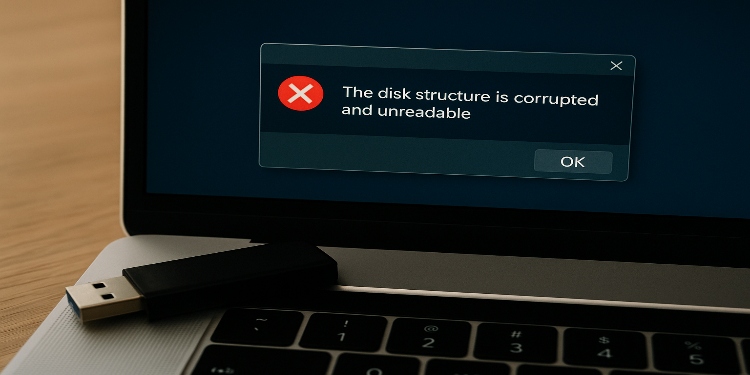A corrupted USB drive might scare you into believing that you’ve lost your vital content forever. As you can’t access the pen drive, the question that arises here is whether can you recover files from a corrupted USB before fixing it.
So, to guide you well, regarding your query, we’ve compiled the following post. It investigates the reasons behind a flash disk’s corruption, the symptoms it displays when it’s damaged or near corruption. But the most important part, we’ll also talk over whether you can recover corrupted USB drive before fixing it. So, keep scrolling!
Part 1: Overview of Corrupted Flash Drive
A flash drive can become corrupt for many reasons, such as the following:
- Improper Removal: Removing the USB without its proper ejection can lead to corruption.
- Physical Damage: Dropping the flash drive or exposing it to heat or liquid can damage its internal components.
- Malicious Malware: A Virus or malware can enter the USB from your computer, leading to its corruption.
- Factory Defects: Some drives may be faulty from the start.
- File System Issues: Problems with the drive’s system can block access and cause corruption.
- Interrupted Use: Unplugging during formatting or file transfer can damage the drive.
A corrupt USB will display many signs that signify that it’s going corrupt or has already been damaged. Here are some frequent symptoms of a flash drive’s corruption:
- Drive Not Recognized: Flash drive doesn’t show up or can’t be opened.
- Error Messages: Messages like “Drive not formatted” or “Access denied.”
- Very Slow: Takes a long time to open or transfer files.
- Missing Files: Files or folders are gone without explanation.
- Files Won’t Open: You see them, but they don’t open or give errors.
- Write Issues: Can’t save or copy files even if the drive isn’t locked.
- Freezing/Crashing: Plugging it in crashes or freezes your computer.
- Wrong Storage Size: Shows way less space than it actually has.
Part 2: How Do I Recover Files From a Corrupted USB Drive?
Before you learn how to fix a corrupted USB flash drive, it’s wise to extract data from it. This is because you might have to reformat the drive in order to resolve its corruption and which will cause data loss. So, to avoid that, retrieve your data first.
But can you recover files from a corrupted USB? Is it even achievable? The short answer is yes, it is. You can either use a corrupted flash drive recovery tool, reclaim the files from a backup, or hire a data retrieval service based on your circumstances. Here’s how to recover data from corrupted pen drive in 3 ways:
Option 1: USB Recovery Tool
In case your USB is corrupted but you don’t have a backup, a specialized corrupted flash drive recovery tool would be a good option. For example, a software like 4DDiG Data Recovery is renowned for reclaiming files lost from corrupted, formatted, and virus-ridden USBs with high success. Here’s what more this tool provides:
- This app can extract 2000+ file formats, including RAW files, archives, audio, videos, and pics from flash drives.
- This tool supports recovery from all popular USB brands like Kingston, SanDisk, Pny, and more.
- The app allows you to pick your desired file formats to reclaim and examine recovered files by their name and path.
- The software supports numerous external drives other than USBs, like SD cards, drones, hard disks, digital cameras, and more.
Here’s a guide on how to use this free data recovery tool:
Step 1: Connect your corrupted USB to your computer for access. Then, install and execute the corrupted flash drive recovery tool on the same PC.
Step 2: Choose the corrupted USB on the tool’s interface. Then, pick the file formats you wish to reclaim from the drive. Hit “Scan.”
Step 3: Pause or stop the scan once you find your USB files. Then, examine them. Once satisfied, hit “Recover” to shift them to a secure place on your computer or cloud drive.
Option 2: Check For Backup
You might be used to retaining a backup of your USB drive on your computer or cloud drive. If that’s the case, even if your flash drive gets corrupted, you can recover corrupted USB drive from its backup. However, when recovering the drive, copy files from your backup. Don’t move it, so you keep at least one version safe.
Option 3: Data Recovery Services
Another way to know how to recover data from corrupted pen drive is by hiring a data recovery service. This is also perfect in a situation where your flash drive is corrupted because it’s physically damaged. Contact the recovery service and let them know about your USB’s symptoms. Then, send the drive to them. They’ll charge the retrieval fees according to the USB’s size and the size of files on it, and how complicated the recovery procedure is going to be.
Part 3: How to Fix a Corrupted USB Flash Drive?
After you recover corrupted USB drive with high success, it’s time to fix it. Here’s how to fix corrupted USB flash drive in 5 ways:
Fix 1: Employing CMD
If your USB is corrupted, you can employ the CMD utility referred to as CHKDSK to fix it. It can repair bad sectors and file system errors. Follow the instructions beneath to fix corrupted USB using CMD:
Step 1: Connect your corrupted USB to your computer for access. Input “cmd” in the Windows search field. Then, execute “Command Prompt.”
Step 2: Input the following command. Hit “Enter” afterward:
- chkdsk [drive letter]: /f /r /x
Fix 2: Format the Drive
When your pen drive displays read/write corruption, it’s usually due to file system errors. So, if you’re not able to fix corrupted USB using CMD, you can start afresh by formatting the flash drive to a new file system. To do so:
Step 1: Connect your corrupted USB to your computer for access. Then, open “File Explorer.”
Step 2: Right-click the corrupted USB. Next, tap “Format….” Untick “Quick Format.”
Step 3: Pick your desired file system, e.g., FAT32. Tap “Start.” Your flash drive will be formatted to the FAT32 file system.
Fix 3: Use the ATTRIB Command
Your USB drive might have its file attributes set to be hidden, which is why you might mistakenly think that it’s corrupted. But it’s not in truth. So, you can fix corrupted USB using CMD ATTRIB command, which will reveal the hidden files. Here’s how to do that:
Step 1: Connect your corrupted USB to your computer for access. Input “cmd” in the Windows search field. Then, execute “Command Prompt.”
Step 2: Input the following command. Hit “Enter” afterward:
- attrib -h -r -s /s /d [drive letter]:\*.*
Fix 4: Assign a New Drive Letter
Any device’s drive letter is the one that enables access to it. So, if your USB has lost its letter due to corruption, you can assign it a new one. Here’s how to fix corrupted USB flash drive by giving it a new drive number:
Step 1: Connect your corrupted USB to your computer for access. Right-click the “Windows” icon on the homepage. Then, choose “Disk Management.”
Step 2: Right-click the corrupted USB disk. Next, tap “Change Drive Letter and Paths…”
Step 3: Click “Change.” Then, pick a new drive letter. Hit “OK.”
Fix 5: Scan For Malware
Malicious software can enter your USB drive from your computer and corrupt it if you’re used to downloading files from untrustworthy sources. If you’re using Windows, it has an in-built antimalware referred to as Defender to remove viruses and malware from your system and external devices like flash drives. Follow the steps beneath to use Defender to scan for malicious software in your pen drive:
Step 1: Connect your corrupted USB to your computer for access. Right-click the “Windows” icon on the homepage. Then, choose “Settings.”
Step 2: Head to “Privacy & security.” Next, pick “Windows Security.” Open it.
Step 3: Head to “Virus & threat protection.” Tap “Scan options.”
Step 4: After this, click “Custom scan.” Pick your corrupted USB drive to scan. Hit “Scan now.”
Conclusion
Hopefully, we’ve answered your query regarding whether can you recover files from a corrupted USB before fixing it. A corrupted flash drive doesn’t always mean your files are lost forever. Besides, if you notice signs of a failing USB, try extracting your files from it before fixing it. Backups and data recovery services can help you reclaim your USB files.
But if you don’t have a backup and your pen drive isn’t physically damaged, you can use a user-friendly tool like 4DDiG Data Recovery to recover corrupted USB drive. It’s also the most effective option for retrieving files from numerous data loss scenarios and storage devices. Besides, it allows you to reclaim only your desired file types and examine recovered data before saving.