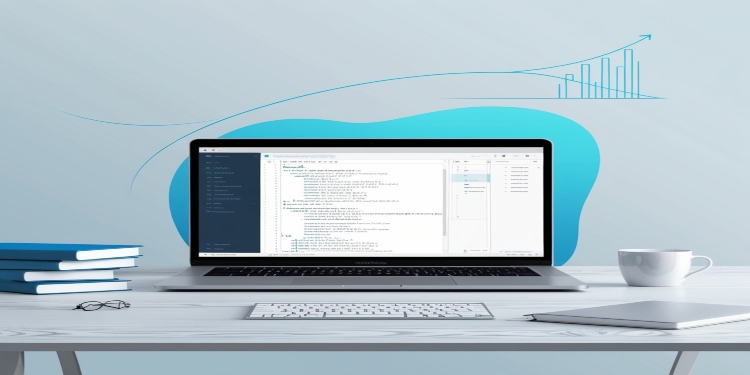Testing plays a vital role in software development. It confirms that applications function correctly and satisfy user expectations. In today’s world, mobile devices dominate daily life, making mobile app testing a top priority. Cloud mobile testing offers an efficient solution by allowing tests on multiple devices without owning them physically. This method saves effort and boosts flexibility for testers.
Selenium WebDriver and Appium stand out as powerful tools for automating tests. Selenium WebDriver focuses on web applications. Appium targets mobile applications. Together, they enable testers to address both web and mobile needs in one project. This blog post shares practical tips for writing tests using these tools. You’ll learn how to build dependable and easy-to-maintain test suites.
New testers and those sharpening their skills will find value here. These best practices improve test quality and simplify the testing process. Get ready to explore Selenium and Appium. Discover how to create effective tests that ensure your applications perform well.
Overview of Selenium and Appium
Let’s begin with a clear understanding of Selenium WebDriver and Appium and their combined benefits.
Selenium WebDriver
Selenium WebDriver automates web browsers. Testers use it to write scripts that interact with web pages. These scripts can click buttons, fill out forms, or move between pages. It works with languages. This flexibility suits many developers and testers.
Selenium WebDriver runs tests across browsers. This ensures web applications behave the same on different platforms. It also pairs well with testing frameworks. Testers can build detailed test suites to check every part of a web app.
This tool saves time by automating repetitive tasks. It cuts down on mistakes humans might make. Beginners find it approachable yet powerful. Selenium WebDriver helps verify web features quickly and reliably.
Appium
Appium automates mobile applications. It supports Android and iOS platforms. Testers write tests that work on various devices without much extra effort. Appium uses languages like Java and Python, much like Selenium. This makes it easy to pick up.
The tool interacts with mobile apps using the WebDriver protocol. It handles native, hybrid, and mobile web apps. Testers can tap buttons, swipe screens, or type text to mimic real users. Appium adapts to different mobile testing needs.
A big plus is that Appium doesn’t need the app’s source code. Testers can automate apps they didn’t build themselves. This feature suits third-party app testing or projects where code access is limited.
Why Use Them Together
Now, let’s explore why combining Selenium WebDriver and Appium makes sense.
- Full Application Testing: Selenium and Appium together test both web and mobile parts of an application. This covers every user interaction point.
- Unified Testing Methods: Both tools rely on the WebDriver protocol. Testers use similar approaches for web and mobile tests. This keeps things simple.
- Shared Resources: Code and tools work for both Selenium and Appium tests. Testers save time by reusing helpful functions across platforms.
- Cloud Mobile Testing Support: Cloud mobile testing platforms offer virtual devices for both tools. This setup tests apps on many devices without physical setups.
- Faster Test Runs: Selenium Grid and Appium Server run tests on multiple devices at once. This speeds up testing and improves efficiency.
Environment Setup & Tooling Tips
Setting up your testing environment correctly sets the stage for success with Selenium and Appium.
- Choose the Right IDE: Pick an Integrated Development Environment. These tools offer coding support and debugging features for your tests.
- Pick a Testing Framework: Select frameworks like JUnit, TestNG, or Mocha to structure your tests. They integrate well with Selenium and Appium for smooth execution.
- Balance Emulators and Real Devices: Start with emulators or simulators for quick tests. Switch to real devices or cloud mobile testing platforms for accurate results.
- Explore Cloud Testing Platforms: These cloud platforms provide virtual devices for diverse cloud mobile testing needs. Many include AI in testing to analyze outcomes effectively.
Best Practices for Writing Selenium Tests
Writing strong Selenium tests takes care and smart habits. Follow these ten tips.
- Wait Smartly: Use explicit waits to pause until web elements are ready. This keeps tests steady and reliable.
- Group Your Tests: Organize tests into suites based on features. This makes running and managing them easier.
- Make Tests Stand Alone: Design each test to run on its own. This avoids issues from earlier tests affecting later ones.
- Separate Page Logic: Use the Page Object Model to keep page details separate. This simplifies updates and reuse.
- Store Values Flexibly: Keep URLs and credentials in config files. This allows quick changes without altering test scripts.
- Handle Delays: Add waits for actions like loading data. This ensures tests sync with the web app’s timing.
- Capture Failures: Take screenshots when tests fail. These pictures help you spot problems fast.
- Name Tests Clearly: Give tests names that explain their purpose. This clarifies what each test checks.
- Speed Up with Headless Mode: Run tests without a visible browser for quicker results. This suits automated pipelines well.
Best Practices for Writing Appium Tests
Appium tests need special attention for mobile apps. Here are ten useful practices.
- Find Elements Easily: Use Appium’s inspector tool to locate mobile app elements. This ensures accurate test actions.
- Test Screen Rotations: Check your app in portrait and landscape modes. This confirms it adjusts properly.
- Reset Before Testing: Clear app data before each test. This keeps results consistent every time.
- Wait for Mobile Elements: Use explicit waits for mobile items to load. This prevents timing errors.
- Test Across Devices: Run tests on various devices and systems. Cloud mobile testing platforms make this simple.
LambdaTest is an AI-native testing platform. It helps you run manual and automated tests at scale. You can test on 3000+ browsers-OS combinations and 10,000+ real devices.
Features:
- Real Device Cloud – Test on real devices without maintaining a device library. Supports logs, screenshots, and video recordings.
- Emulators & Simulators – Run mobile apps virtually for early-stage testing. Less accurate than real devices.
- Automation Frameworks – Supports Appium, XCUITest, Espresso, and more. Seamless integration for mobile testing.
- Cloud-Based Infrastructure – No local setup needed. Run tests directly in the cloud.
- Easy to Use – Minimal setup with a simple interface. Start testing quickly.
- Android & iOS Support – Get real-time logs and debugging tools for both platforms.
- Testing Private Apps – Securely test locally hosted or privately hosted pages using CLI or LambdaTest Underpass.
- App Upload Options – Upload .apk or .ipa files from local storage or cloud links.
- Integrated Debugging – Inspect elements, view console logs, and analyze test execution logs.
- Geolocation Testing – Simulate GPS locations and regional settings.
- Bug Logging – Capture screenshots and track issues easily.
- Video Recording – Record test sessions for better debugging and reporting.
- Live Debugging – Debug mobile web apps in real-time.
- Device Controls – Change orientation, keyboard language, volume, and navigation settings.
- Idle Timeout – Automatically stop inactive sessions to save resources.
- Multi-App Testing – Install and test multiple apps in a running session.
- App Crash Simulation – Kill and uninstall apps to test failure scenarios.
Common Best Practices Across Selenium and Appium
Some habits benefit both Selenium and Appium tests. Focus on test data management with these six tips.
- Use External Files: Store test data in files like CSV or JSON. This keeps data separate and easy to adjust.
- Create Data on the Fly: Generate test data during tests when possible. This reduces reliance on fixed data.
- Clean Up After Tests: Remove test data after each run. This prevents mix-ups with other tests.
- Test with Variety: Run tests with different data sets. This checks more app behaviors efficiently.
- Protect Sensitive Info: Secure passwords or keys with encryption. This keeps test data safe.
- Track Data Changes: Use version control for test data files. This ensures consistency across various cloud mobile testing services.
Common Mistakes to Avoid
Steering clear of pitfalls improves your tests. Watch out for these five errors.
- Fix Flaky Tests: Don’t ignore unstable tests. Find and fix the causes for dependable results.
- Skip Sleep Delays: Avoid fixed pauses. Use smart waits to keep tests quick and accurate.
- Catch Errors: Handle exceptions to show clear failure reasons. This stops silent test crashes.
- Keep Tests Simple: Write short tests for single features. This eases debugging and upkeep.
- Maintain Your Tests: Update tests as the app evolves. This keeps them relevant and useful.
Tips for Maintainability and Scalability
Good tests last and grow with your project. Use these six tips.
- Organize with Page Objects: Group page details in a model. This makes updates straightforward.
- Avoid Repeating Code: Build reusable functions for common tasks. This cuts down on fixes.
- Run Tests Automatically: Add tests to a CI pipeline. This catches issues early.
- Break Tests into Parts: Split tests into small, reusable pieces. This boosts flexibility.
- Explain Your Tests: Document test purposes clearly. This helps new testers understand fast.
- Check Test Speed: Review and improve test run times. This saves resources as tests grow.
Debugging Tests
Debugging means finding and fixing problems in your tests. A test failure does not always point to a broken application. Sometimes the test itself has an issue. Debugging helps you identify the cause. One simple way to debug is by checking logs.
Logs tell you what happened during the test. They can show where things went wrong. Another useful method is using breakpoints. Breakpoints stop the test at certain spots. This lets you check the application and test script step by step.
To debug well, stay calm and take it slow. First, run the test again to see the failure. Then, go through each test step carefully. Look for differences between what you expect and what happens. Use screenshots or videos to record the test.
These tools can spot issues you might not notice. Selenium and Appium have debugging features. With Selenium, use browser developer tools to check elements and network activity. Appium offers an inspector for mobile app elements
Tests can fail for many reasons. Network glitches, timing errors, or app changes can trip them up. Always check if the application changed before blaming the test. Debugging gets better with practice. Write down common problems and how you fix them. This builds your skills and makes debugging faster next time.
Conclusion
This blog post covers best practices for Selenium WebDriver and Appium tests. These tips help you build solid test suites for web and mobile apps. Cloud mobile testing fits naturally into this process. It offers device variety without extra hardware.
Key points include using smart waits and keeping tests independent. Proper data handling matters too. Avoid mistakes like skipping flaky test fixes. Focus on maintainability with organized and scalable test designs.
Testing never stops improving. Keep refining your tests as your app changes. These practices ensure quality and a great user experience. Start applying them today for better results.