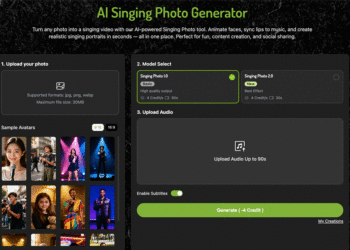Setting up a Wide Area Network (WAN) connection is crucial for establishing a secure and stable internet connection across multiple devices, whether at home or in an office environment. A WAN connection links your local network to the wider internet, enabling access to online resources and communication with external networks. Below, we walk through the steps to set up a WAN connection, ensuring a seamless and dependable internet experience.
Steps to Set Up a WAN Connection
Following these steps will help you set up your WAN connection effectively, giving you easy and stable internet access.
1. Locate the WAN Port on Your Router
Begin by identifying the wan port on router, often labeled “WAN” or “Internet” and distinct from the LAN ports. This port is designed to connect your router to the modem or directly to the internet source provided by your ISP. Plugging your modem or ISP cable into the WAN port ensures that all devices on the network have internet access through a single connection point.
2. Connect Your Modem to the WAN Port
Next, connect your modem to the router’s WAN port using an Ethernet cable. Ensure that the cable is securely plugged in at both ends to avoid connectivity issues. For users with a combined modem-router device, this step may already be completed internally. This connection serves as the bridge between your local network and the ISP, allowing data to transfer smoothly between your devices and the wider internet.
3. Access the Router’s Admin Panel
To configure the WAN settings, you’ll need to log into your router’s administrative panel. Open a web browser on a connected device and type in the router’s IP address (often something like 192.168.1.1). Enter your login credentials, which can typically be found on the router label or user manual. Once logged in, navigate to the network or internet settings section where you’ll find the WAN configuration options.
4. Configure the WAN Settings
In the WAN settings section, select the appropriate connection type based on your ISP’s specifications. Common options include Dynamic IP (DHCP), Static IP, PPPoE, and L2TP/PPTP. If your ISP provides a specific IP address, subnet mask, or gateway, enter these details as required. For most home users, DHCP is often the default setting, allowing the router to automatically receive an IP address from the ISP.
5. Set Up DNS Servers
Configuring DNS servers can improve network speed and reliability. In the WAN settings, locate the DNS configuration option. You can choose to use the default DNS servers provided by your ISP or specify custom DNS servers. Custom DNS servers may provide faster response times and enhanced security, benefiting overall network performance.
6. Enable Network Security Features
To secure your WAN connection, activate network security features such as firewalls, MAC address filtering, and network access controls. These tools help protect your network from unauthorized access and potential cyber threats. Many routers also offer VPN options to encrypt data traveling between devices and the internet, adding another layer of security. Setting up a strong password for your Wi-Fi and router admin panel is equally crucial to prevent unauthorized modifications.
7. Test the Connection
After configuring the settings, save the changes and restart the router if necessary. Test the connection by opening a web browser or running a speed test on a connected device to ensure internet access is functional and stable. If issues persist, verify the configuration details with your ISP or consult the router’s user manual to troubleshoot connectivity problems.
8. Optimize for Seamless Connectivity
To maintain a smooth WAN connection, regularly check for firmware updates that improve router performance and security. Many routers offer automatic update options that keep your device up to date. Additionally, monitor the network for unusual activity using the router’s admin panel to detect any potential issues before they impact connectivity.
Conclusion
Setting up a WAN connection is essential for providing secure, reliable internet access across your network. By following these steps, you ensure a strong foundation for internet connectivity. Regular testing and optimization can keep your connection seamless and efficient, allowing uninterrupted access for all users on your network.
David Prior
David Prior is the editor of Today News, responsible for the overall editorial strategy. He is an NCTJ-qualified journalist with over 20 years’ experience, and is also editor of the award-winning hyperlocal news title Altrincham Today. His LinkedIn profile is here.