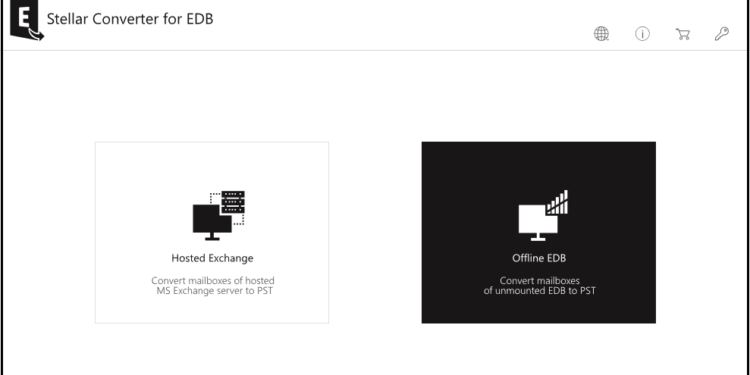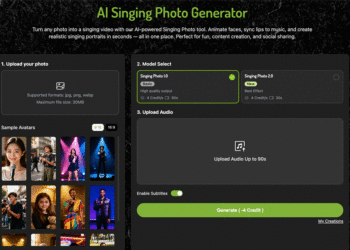As an Exchange Administrator, you might need to do Personal Storage Table (PST) file imports and exports in the Exchange Server for various reasons. In any case, you can do imports and exports in Exchange Server through various methods, such as:
- Exchange Administration Center (EAC)
- Exchange Management Shell (EMS) by using PowerShell commands
- An EDB to PST converter such as Stellar Converter for EDB
Reasons to Export mailboxes to PST
Specifically, you may need to export mailboxes to PST by using the Exchange Administration Center due to any of the multiple reasons:
- Decommission or remove the server from the IT network after migrating it to another server or Office 365
- Removal of Mailbox after a user has shifted to another company
- Perform export to PST file to minimize the size of the mailbox
- Some mailboxes may not be important enough to migrate to a new exchange server or Office 365
- Create a backup of mailboxes, which are inactive for a long time
- Archive the specific data or mailboxes
In any of these cases, admins can export mailboxes to PST with the help of EAC, EMS, or software like Stellar Converter for EDB.
Export Mailboxes to PST from EAC
The Exchange Administration Center was introduced in Exchange Server 2013. It replaced the two management interfaces that used to exist until Exchange Server 2010 – Exchange Management Console and Exchange Control Panel (ECP).
The GUI-based web interface manages Exchange Servers and helps export mailboxes to PST. As a limitation, it cannot include or exclude folders, or filter the content in the mailbox.
Here are the steps to export mailboxes from Exchange Server to PST:
- Launch Exchange Admin Center
- Assign the user the Import/Export role prior to creating a UNC path.
- Log in to the server as an administrator
- Select recipients à mailboxes
- Right-click the user (Administrator) à Click Export to a PST file from the dropdown
- In the Export to a PST file dialog box, select the option to export the contents of the mailbox or the mailbox archive.
- Click Next. Provide the shared UNC path on the network to export the PST file.
- Click Next, then click on the Browse button to select your user account (here Administrator). This action will prompt the Exchange to send an email after the export to a PST file process completes.
- Click the Finishbutton to proceed with the PST export.
However, the method to export mailboxes to PST consists of several limitations, such as:
- Limited export options
- The need for specific permission to export to PST
- Cannot convert selected items in the EDB file to PST
To overcome these limitations and streamline imports and exports in Exchange Server, consider utilizing an EDB to PST converter. Notably, Stellar Converter for EDB stands out as a top choice for this purpose.
Export to a PST file using Power Shell Commands in Exchange Management shell
Besides using EAC, PowerShell commands in the Exchange Management Shell can also help to export mailboxes to PST. However, you need to hold adept expertise in executing the requisite commands. Another major prerequisite is to have the permissions and roles desired to export to PST. You can do it through PowerShell commands or EAC.
To get the permission through PowerShell, you can run below commands:
New-ManagementRoleAssignment –Role “Mailbox Import Export” –User “<Username>”
New-ManagementRoleAssignment -Role “Mailbox Import Export” -SecurityGroup “Organization Management” -Name “Import Export”
Next, you may proceed to use the New-MailboxExportRequest command to export mailbox to PST
New-MailboxExportRequest -mailbox <user> -filepath “<unc path>”
This will start your mailbox export to PST.
This method takes considerable time to export each mailbox. Therefore, the Exchange Server set your requests in queue.
To get the current status of all the mailbox export requests in alphabetical order, you may run
Get-MailboxExportRequest cmdlet.
Use EDB to PST converter to Export mailboxes to PST
The Stellar Converter for EDB is the ultimate tool to convert mailboxes to PST format. Unlike EAC or PowerShell commands that facilitate imports and exports in Exchange Server, this tool is free from restrictions and drawbacks. Here are some of its striking features.
- No limitation for file size, can convert even large EDB files into PST
- Exports hosted or offline EDB files of any version to live Exchange Server or Office 365
- Exports public and private folders to live Exchange Server or Office 365
- Supports all the Exchange Server 2019, 2016, 2013, 2010 and lower versions
- Performs mailbox conversion without leaving any adverse influence on the server performance
Among the other major advantages of relying on this EDB to PST Converter, include the following:
- Facilitate selective mailbox conversion, averting the limitation of export using EAC
- Converts and saves data from archive mailboxes to PST
- Ease to convert EDB files to multiple other formats like RTF, HTML, MSG, PDF, and EML
- Can export the mailboxes From Hosted Exchange
- Converts Unicode EDB files to PST allowing language compatibility
Steps to export to a PST file using Stellar Converter for EDB
The steps to export the mailboxes to a PST file from this tool are simple. Just select the EDB file you want to export to PST format. After opening it, you can explore the data store in an interface that resembles Outlook. Here are the steps:
- Launch the EDB to PST converter
- Choose the Hosted Exchange or Offline EDB option to export a live or offline EDB file, respectively.
- Click offline EDB to find the box that asks you to select the MS Exchange DB you want to convert.
- Click on Browse button to select the path of the file.
- If you are not aware of the path, you can click on the Find button to find a list of EDB files and select the one that you want to export to PST.
- Start the export process by clicking Next.
- Click Save button to Save the EDB file to PST or any other requisite format
- Click Save as PST to export the Exchange mailboxes to PST format
- Click on Browse to save the exported PST file to a preferred location and click OK.
Alternatively, if you want to export your hosted EDB files to PST files, You may choose Hosted Offline Exchange in the starting screen after the software launches.
This completes the process of exporting the EDB file on your Exchange Server to PST format.
Final Words
There can be multiple ways to carry out imports and exports in Exchange Server. For instance, you can use the PowerShell command or Exchange Administration Center. In both these ways, there could be significant scopes for errors.
Exporting to PST from EAC accompanies certain limitations. For example, you need to have permission to gain access to export mailboxes to PST. The absence of any option to export individual items to PST compels you to export the entire mailboxes.
This will export several unnecessary files as well, thus engaging space on the server. Moreover, export options for EDB files are limited. To overcome these shortcomings, consider using an EDB to PST converter, such as Stellar Converter for EDB.
Besides exporting mailboxes successfully to PST, this software can convert public and private folders, disabled, or shared mailboxes, and even archives. There is no size limit for conversion either. Additionally, it enhances export performance and ensures secure mailbox exports. Therefore, utilizing this EDB to PST converter is the ultimate choice for exporting mailboxes to PST files, ahead of EAC or EMS.